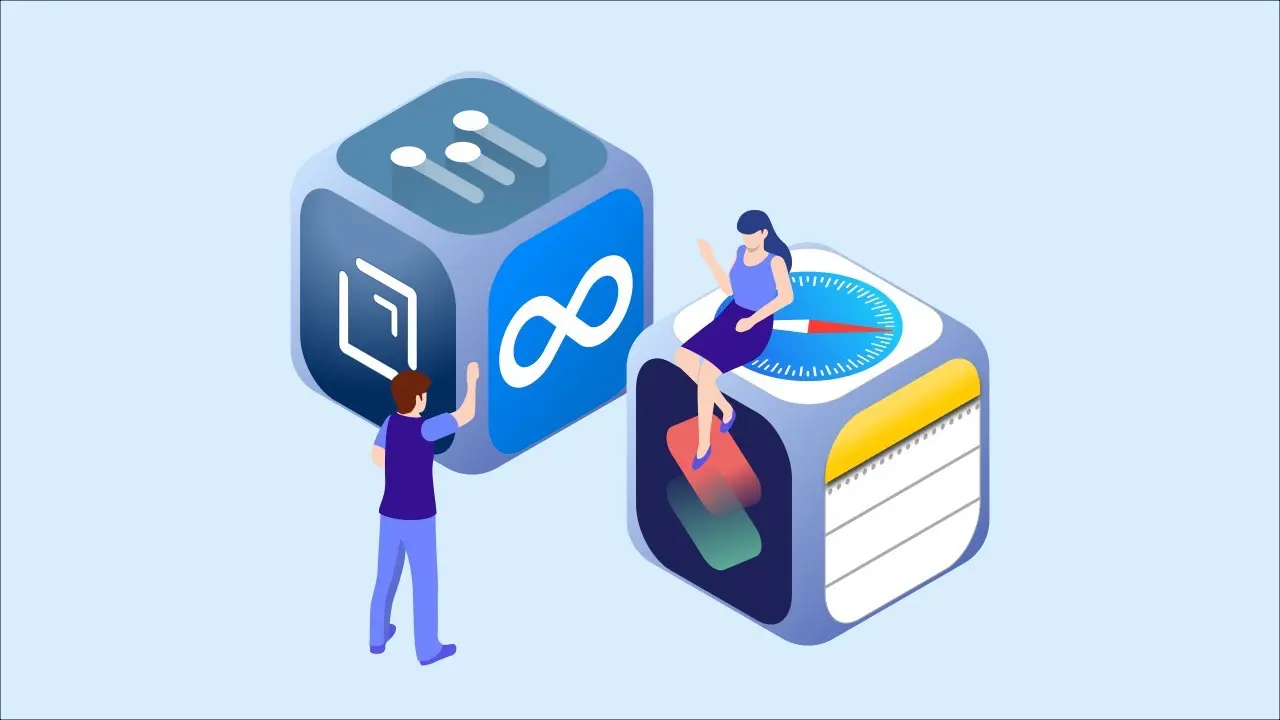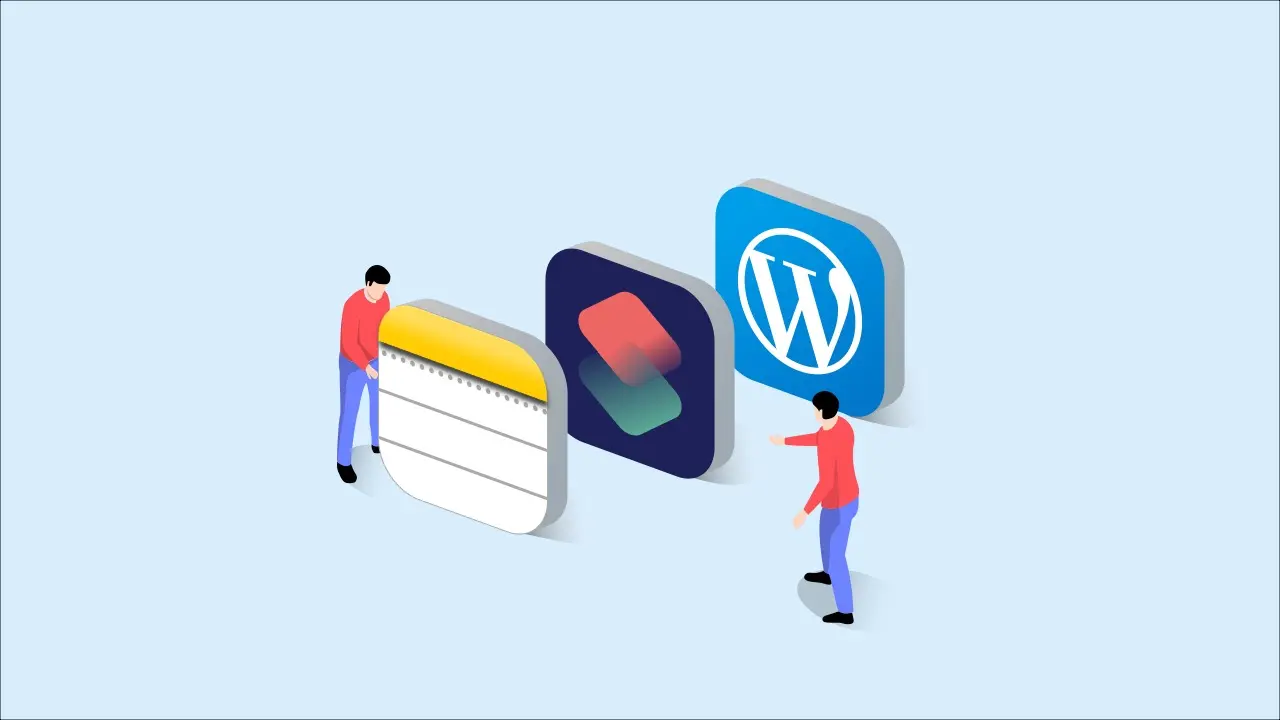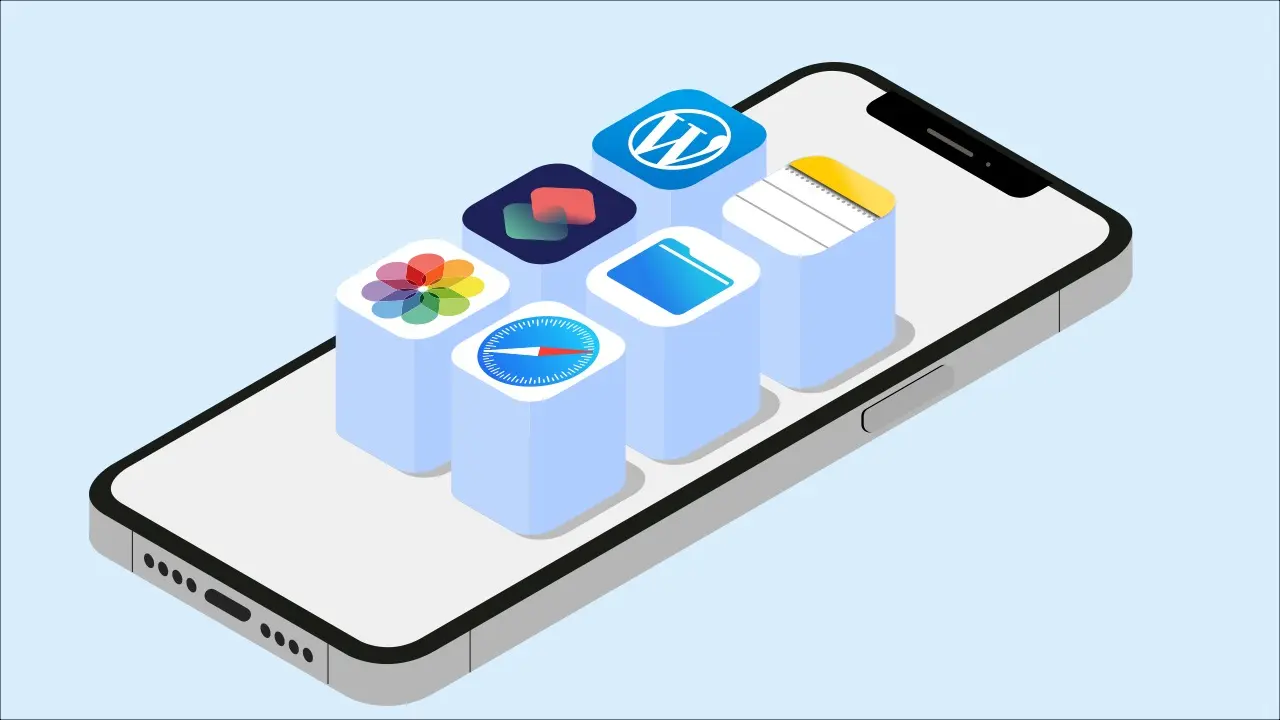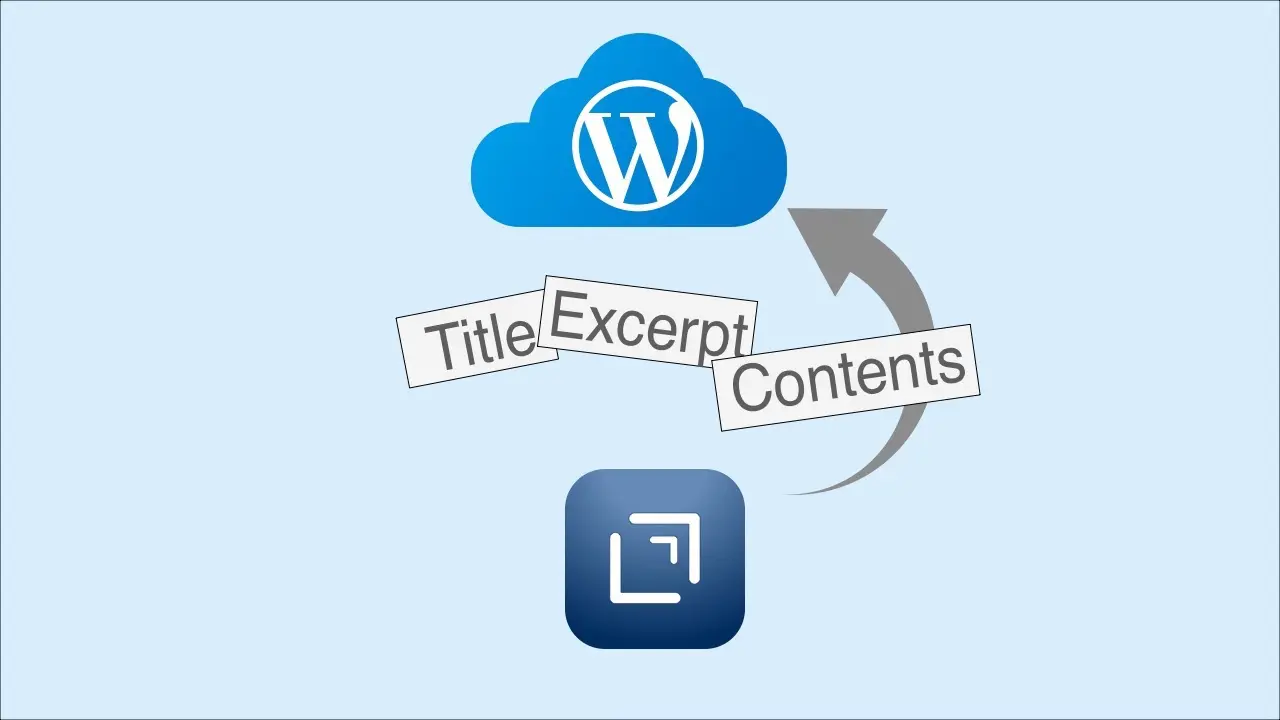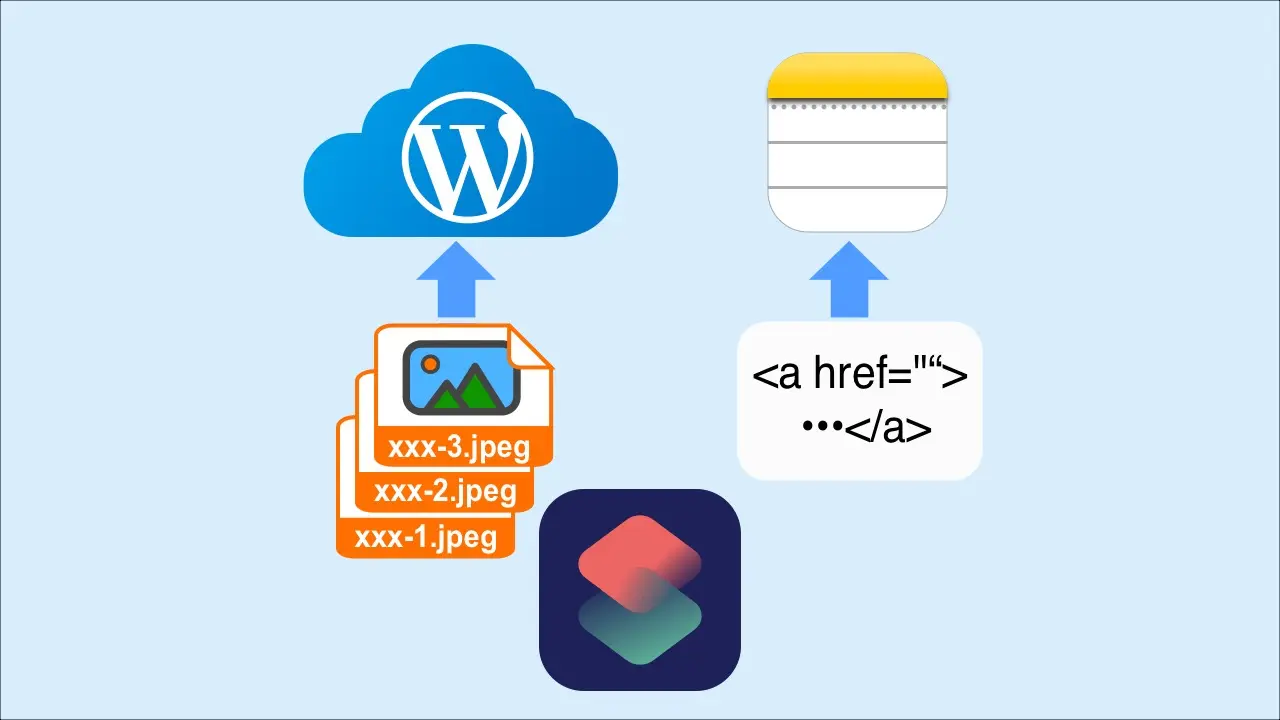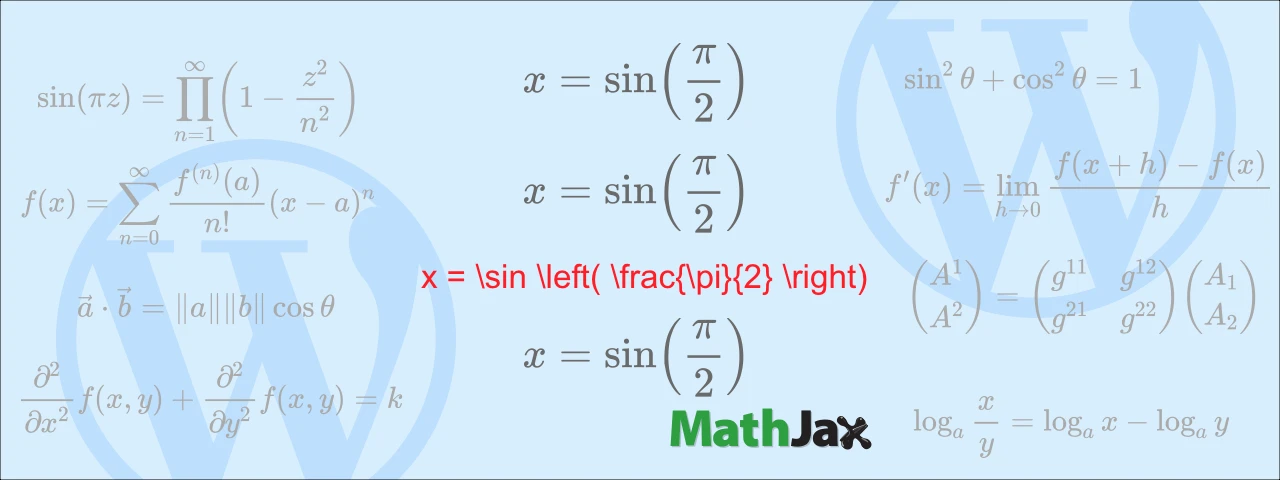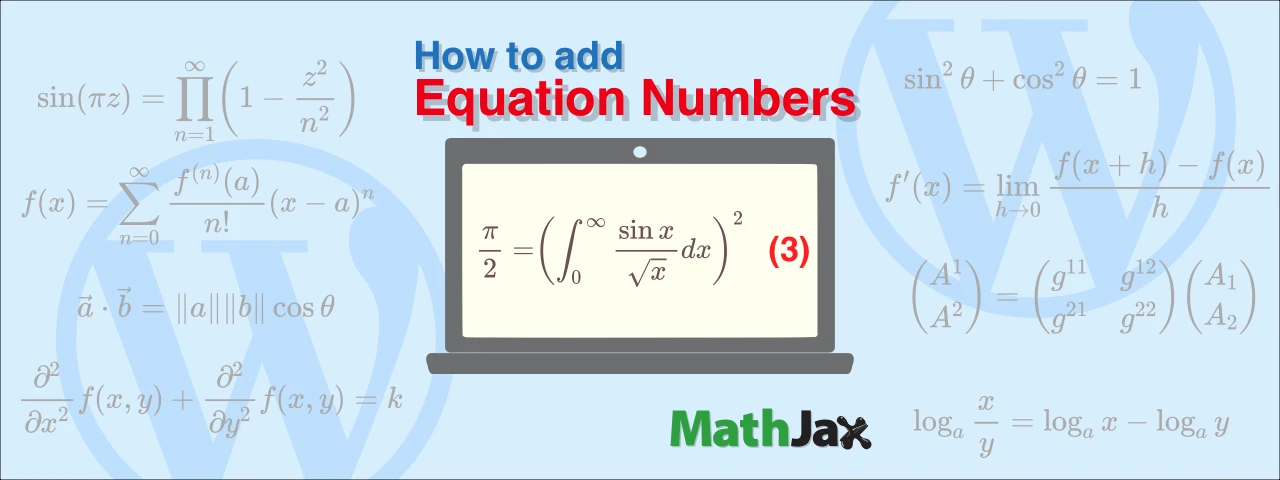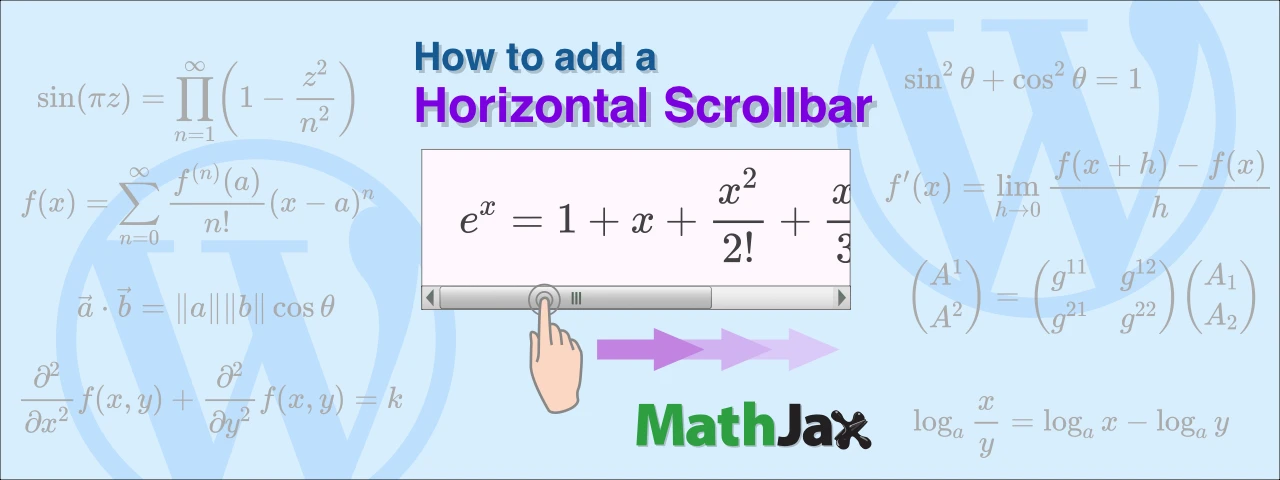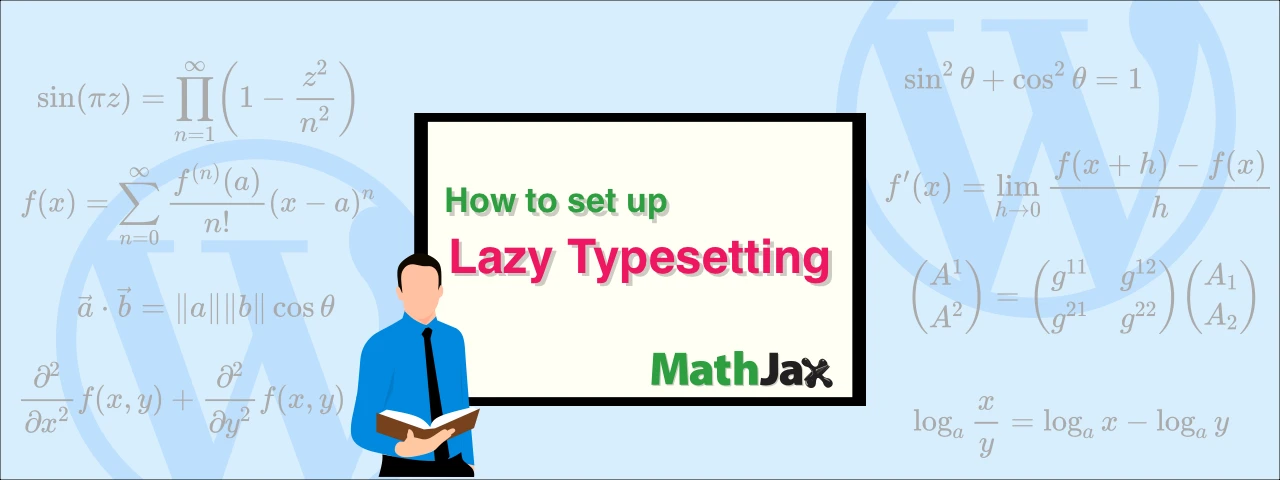Overview of Shortcuts app for WordPress
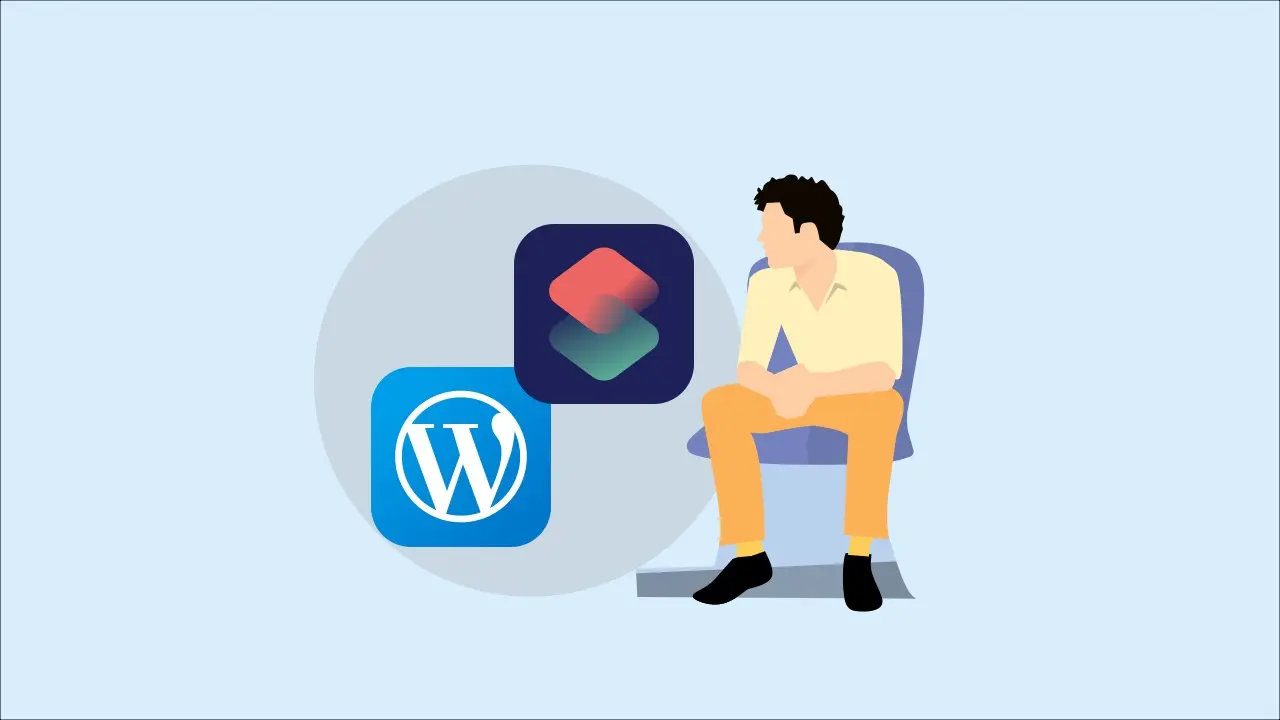
Learn about iPhone’s pre-installed app, Shortcuts, that allow you to post more efficiently in WordPress.
What’s the Shortcuts?
Shortcuts is an application that combines a series of various operations on the iPhone and makes them work all at once.
For example, if you register the work of resizing multiple images together, you can resize multiple images as many times as you like.
I found out about how good this app “Shortcuts” while looking for a efficient way to post blogs on my iPhone.
Searching the Internet, you will find many examples of using the Shortcuts to edit images and music.
It may not yet be widely recognized that you can use the Shortcuts app for WordPress posts.
You can make your routine tasks much more efficient by registering them once with the Shortcuts.
I recommend this app to anyone who wants to update their blogs frequently.
Now, let’s post to WordPress with the Shortcuts.
Prepare to post with the Shortcuts
Before posting to WordPress using the Shortcuts, you need to register tasks.
Launch the Shortcuts and tap “+” in the upper right corner.
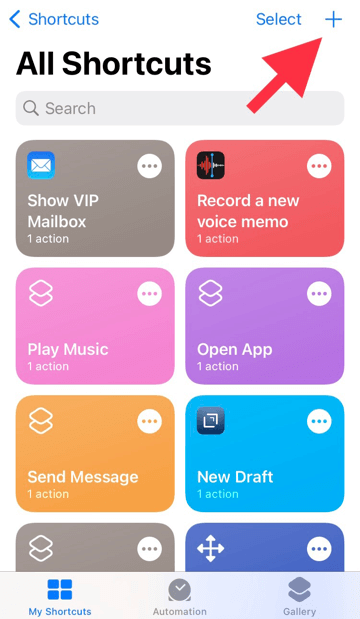
When the screen has changed, tap “Add Action”.
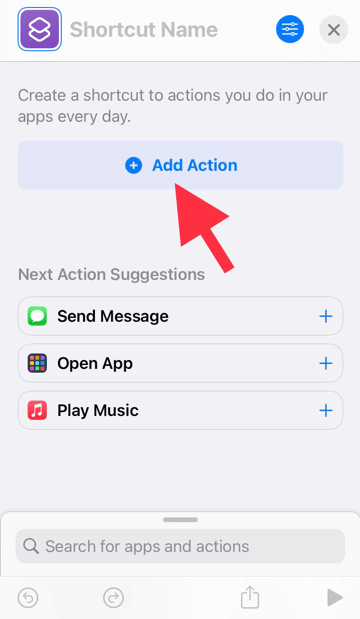
Tap “Sharing” from the menu that appeared.
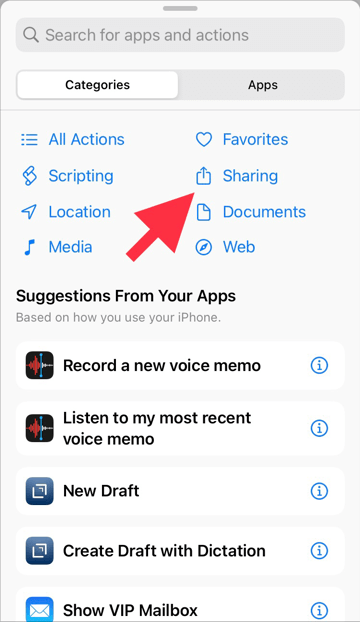
Tap “Post to WordPress” from the list of suggestions.
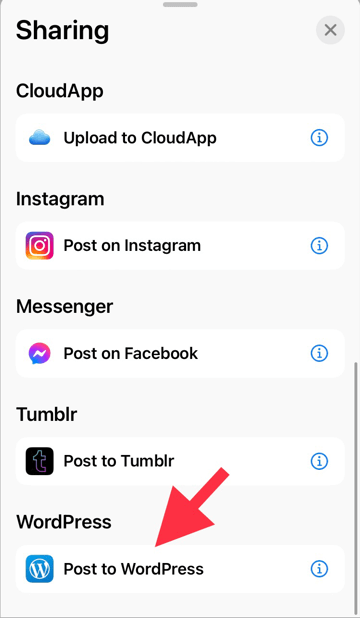
Tap “Allow Access” displayed in the task.
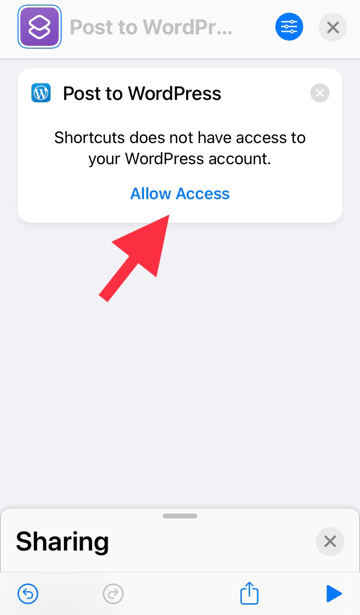
A screen for logging in to WordPress will appear. Enter your “Username”, “Password”, and “Site URL” as shown, and tap “Login” in the upper right corner.
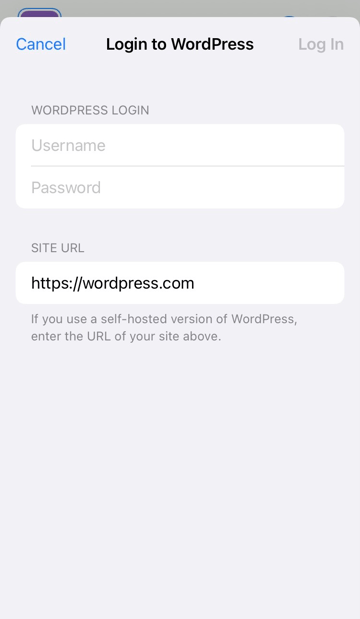
When the display changes, enter “MyPost” in the “Shortcut Name” field at the top.
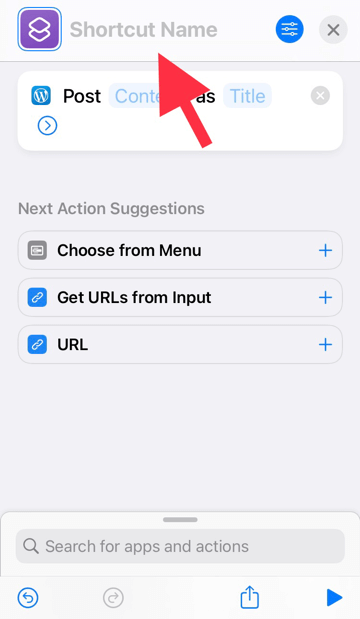
Tap on the “Content” text in light color.
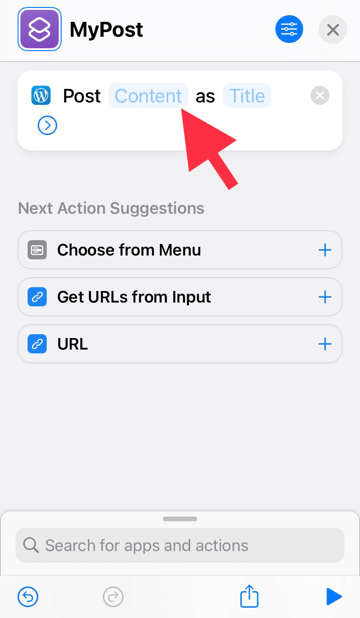
Tap “Clipboard”.
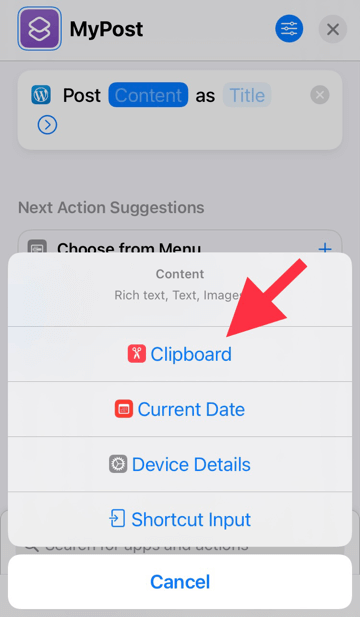
Tap the next light color text “Title”.
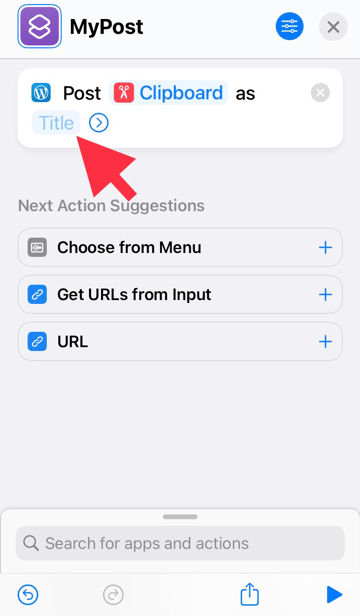
You will be prompted to enter, and a list of suggestions will appear above the keyboard. Tap “Ask Each Time” and tap “Done” next to it.
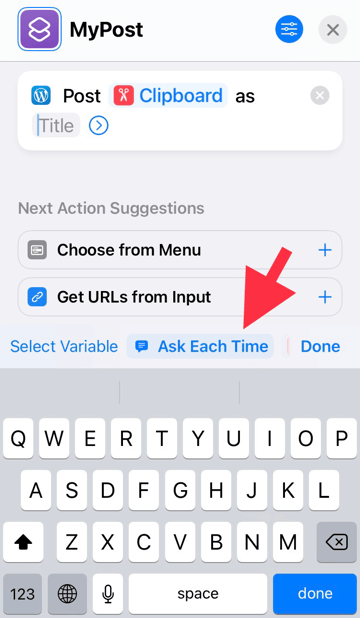
Tap x in the upper right corner.
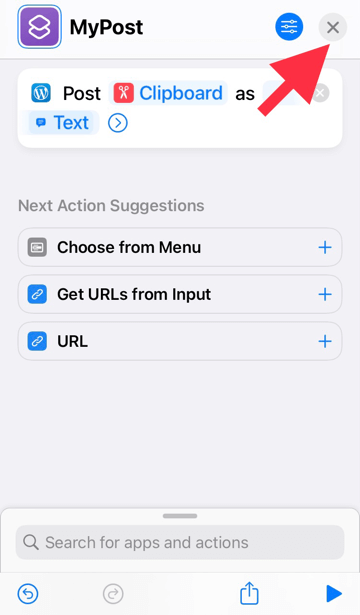
This completes the registration process as a preparation.
Post using the Shortcuts
Now, we will post to WordPress using the shortcut named “MyPost.”
Create your manuscript in Notes app and copy it to the clipboard. Even if it is not Notes, it is necessary to be able to copy the text to the clipboard.
Launch the shortcut with the manuscript text saved in the clipboard.
The shortcut “MyPost” you just created appears at the top of the list, so tap it.
Wait a few seconds and you are required to enter texts for the title of the post. After entering the title, your post will be completed.
Make posting more convenient with the Shortcuts
We didn’t touch “Headings” and “Categories” etc. this time, but we show you how to do it using the Shortcuts in the following article, so please refer to them if you want to know more.
In addition, the following article shows you how to change the size of images at once, how to add serial numbers to the file name of images, and so on.
Perhaps some editor applications could do the same thing.
However, I think this method using Shortcuts is not only free but also easy to support to iOS updates.
It takes some learning to master shortcut applications, but once you get used to them, you can improve efficiency in many ways.