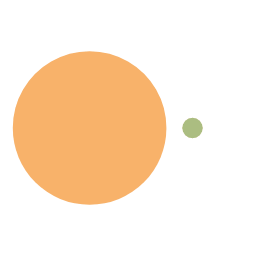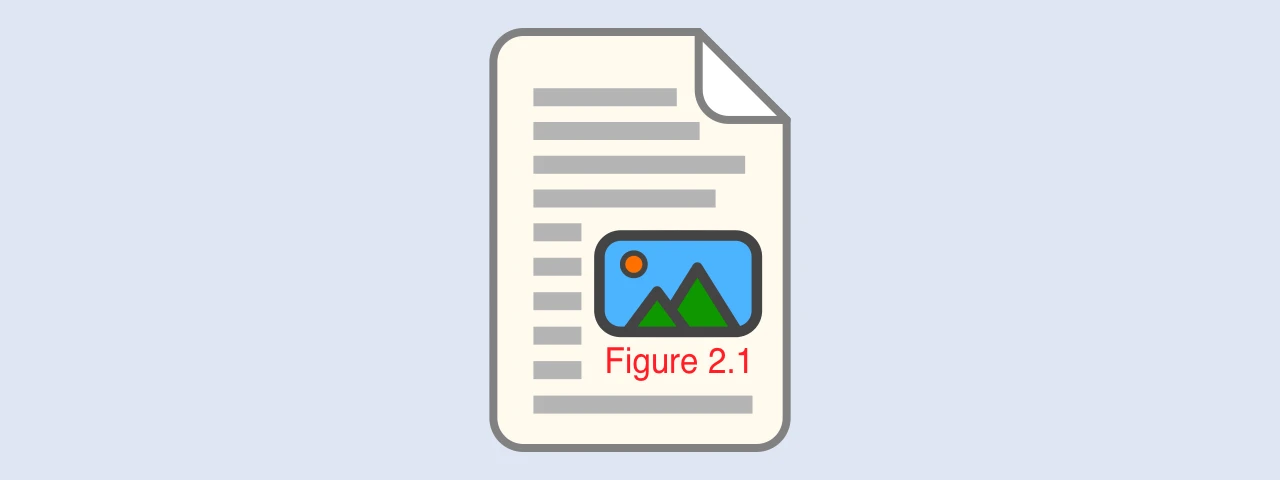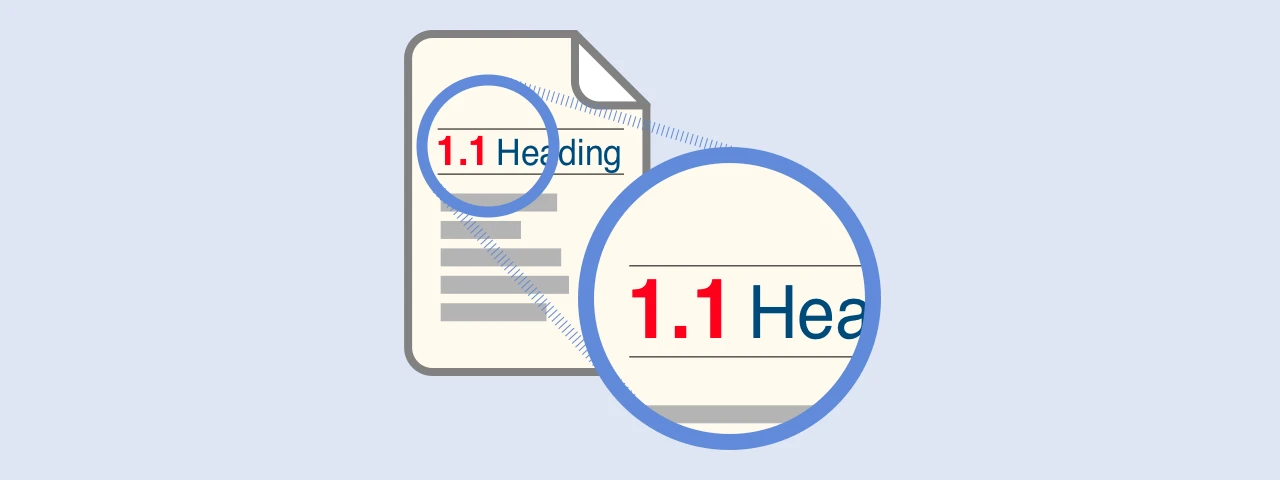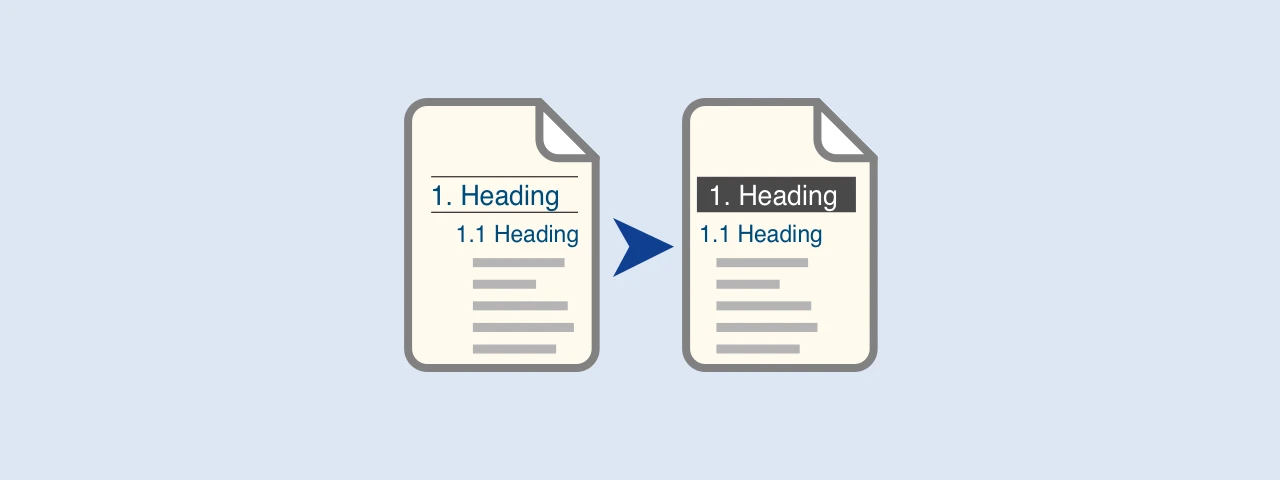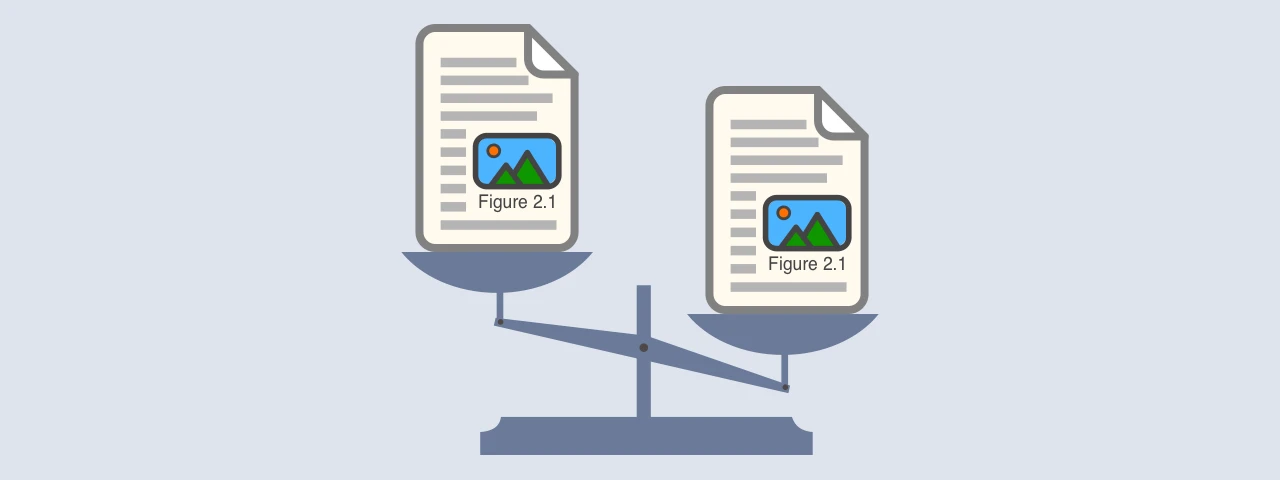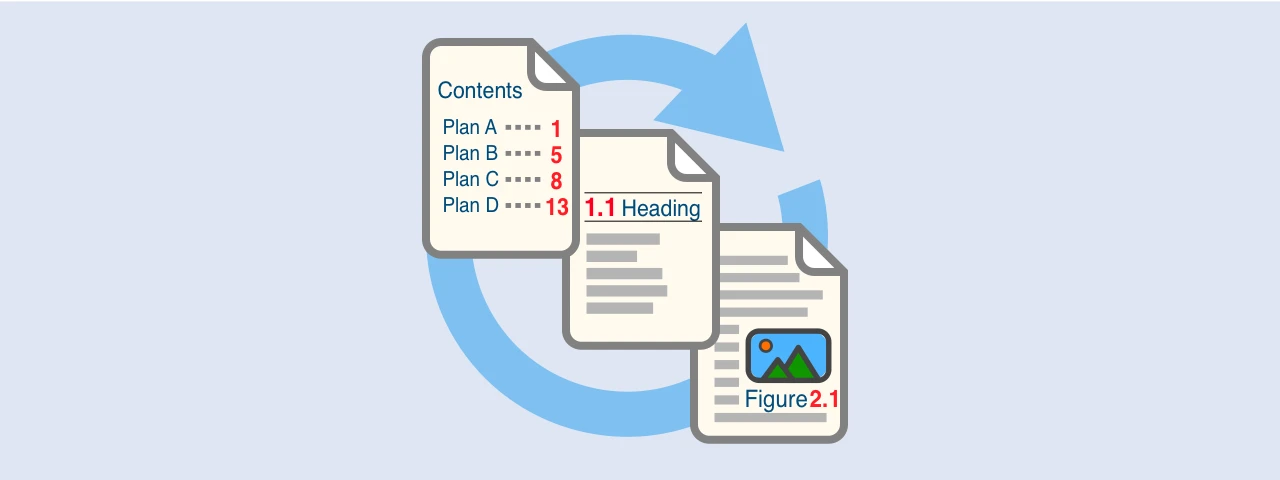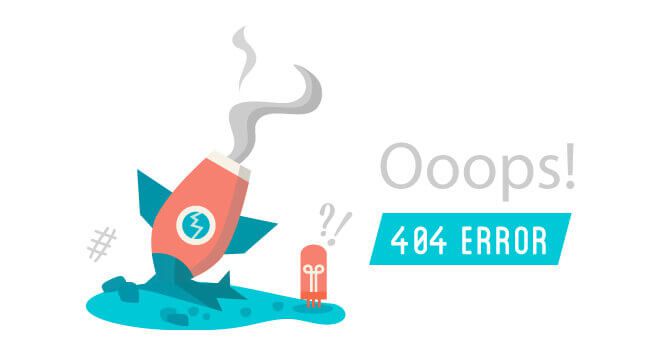Comparison of how to convert MS Word document to PDF for free

Microsoft Word has an export function that converts a document to PDF and saves it.
However, the image quality of the PDF may be worse than expected, and the file size may become large.
In addition, bookmarks may not be displayed correctly in Word 2016 and later versions.
Therefore, this article will investigate and compare four free PDF conversion methods available, focusing on the following three points:
- Image quality
- File size
- Bookmarks
MS Word’s PDF export function
Word 2007 and later versions have an export function that converts the document to PDF and saves it.
Let’s take a look at how to convert in Microsoft365.
How to convert to PDF
First, click on the tab “File”.
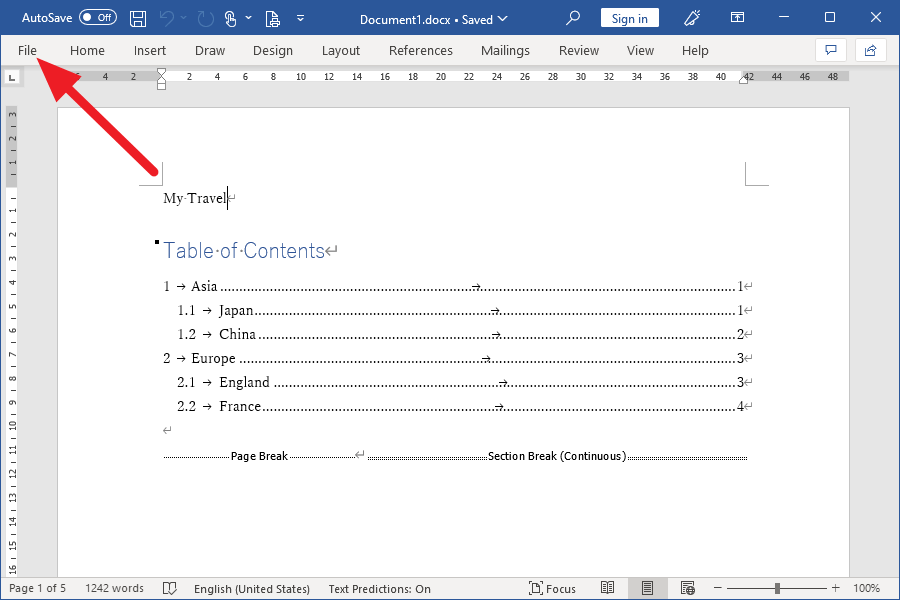
Click on “Export” in the menu.
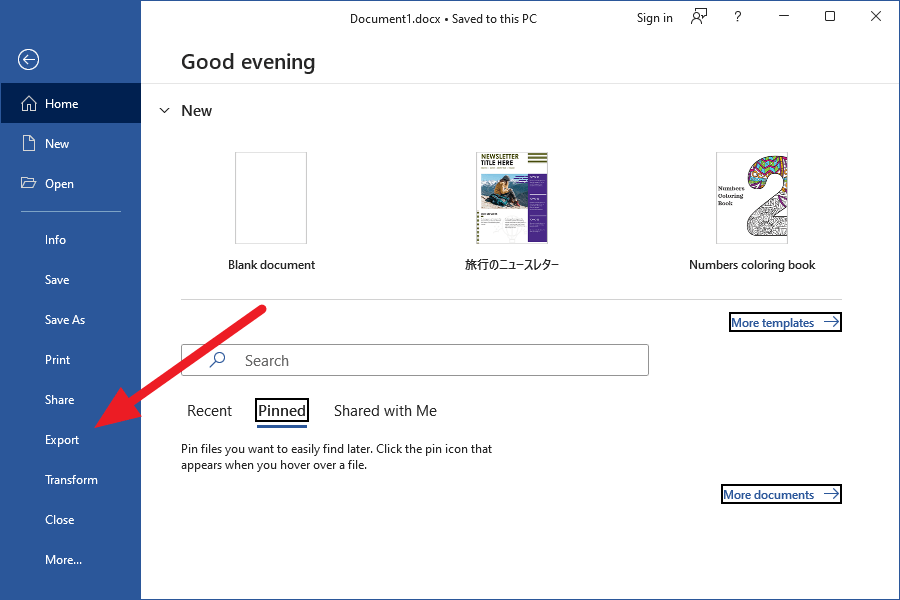
Click the Create PDF/XPS button.
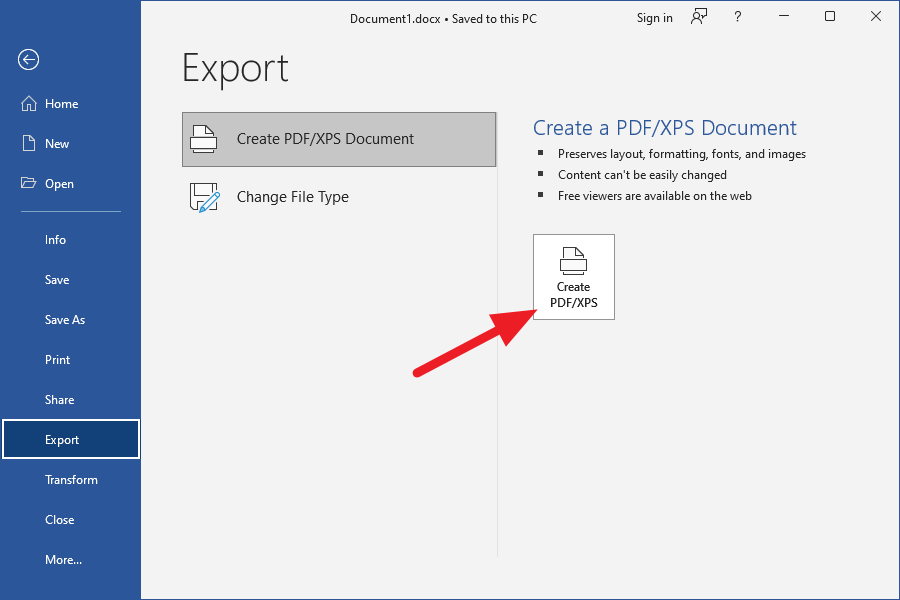
Make sure the radio button in the lower right corner of the dialog that appears is set to “Standard (publishing online and printing)” and click the “Options” button.
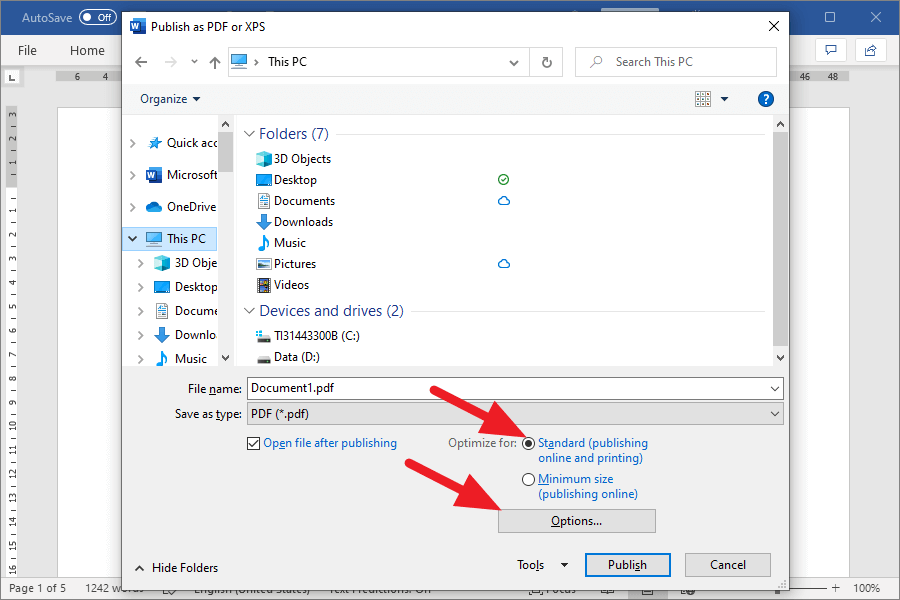
Bookmarks will be created in the PDF if the “Create bookmarks using” option is checked.
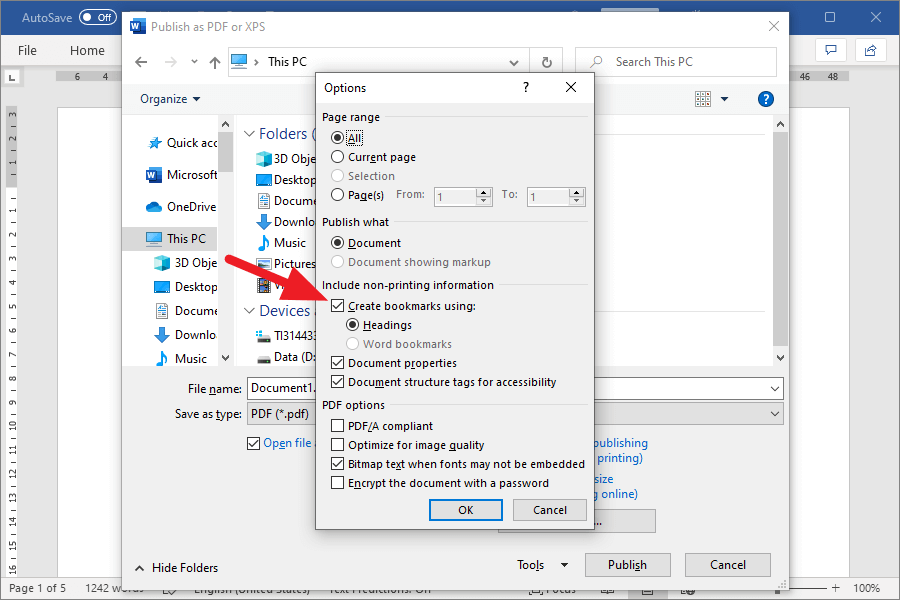
Now, click the “OK” and “Publish” button, and the PDF will be created.
Note that selecting the “Minimum size (publishing online)” option will reduce the resolution of the image, which will reduce the quality of the image.
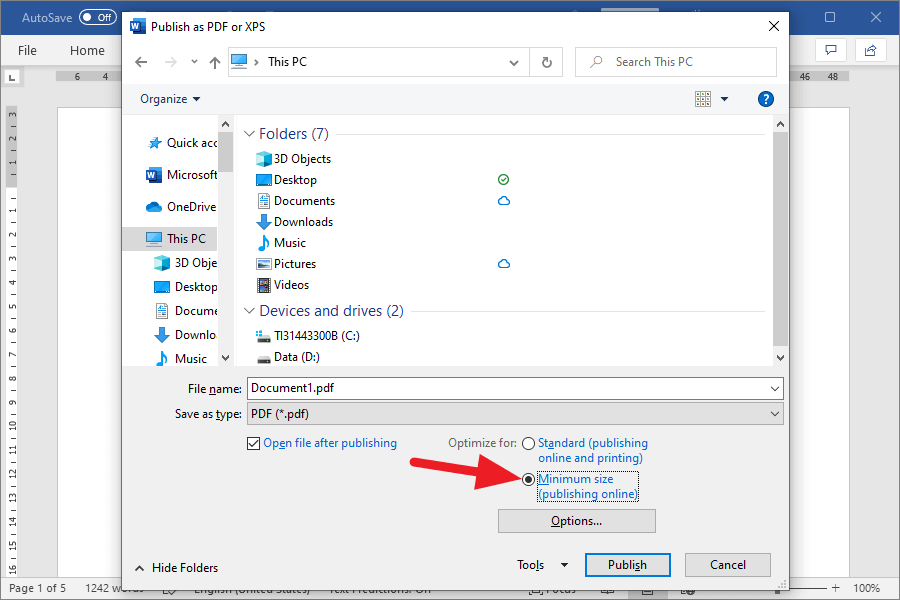
Features
Although it is not displayed on the option screen, when converting to PDF, the images will be compressed and the image quality will be reduced.
There are two options for this compression method: Standard (publishing online and printing) and Minimum size (publishing online).
“Standard (publish online and print)” image quality is comparable to compressed images at 150ppi resolution for JPEG.
For “Minimum size (publishing online)”, it will be equivalent to an image compressed at 96ppi.


The EMF format, which is a vector image, is also compressed, which reduces image quality.
If you select “Standard (publishing online and printing)” as an option, you can read the characters in the image. However, the characters in the “minimum size (publishing online)” case are entirely illegible.
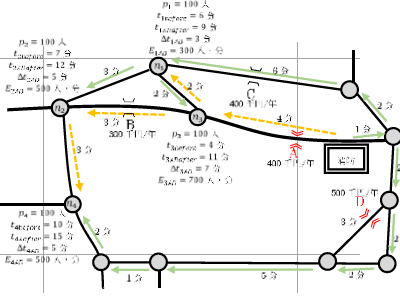
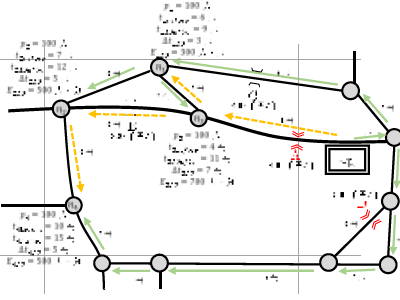
When I converted papers written in MS Word to PDF, the file sizes were as follows. The abstract version is four pages, and the thesis is 83 pages.
| Abstract | Thesis | |
| MS Word document | 1,427 KB | 3,898 KB |
| Standard (publishing online and printing) | 684 KB | 4,551 KB |
| Minimum size (publishing online) | 574 KB | 1,658 KB |
Also, as described in the article below, even if you set the “heading” styles in the MS Word document, they may not be converted correctly to “bookmarks” after PDF conversion.
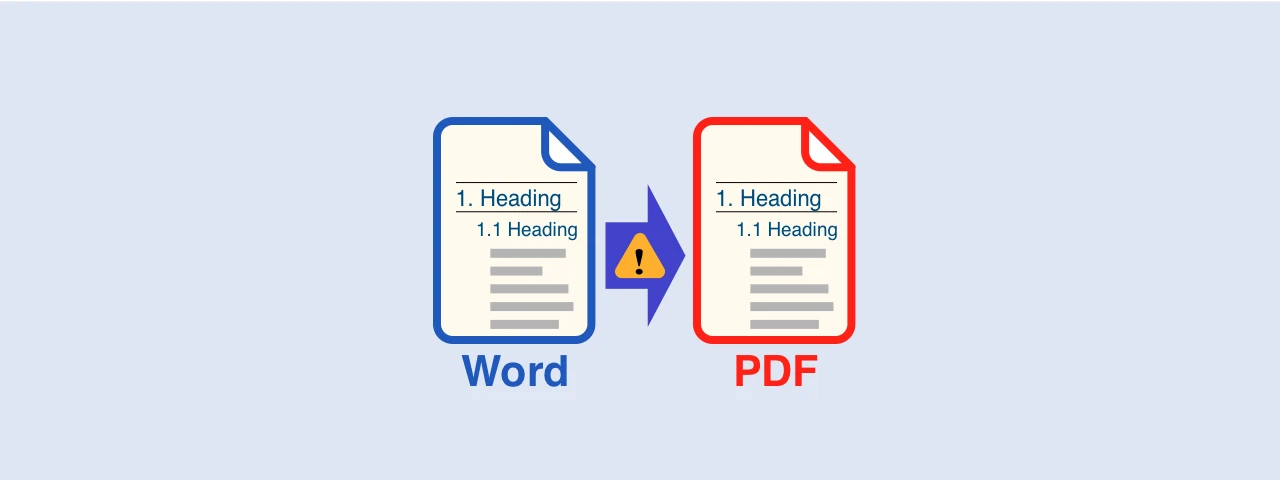
How to deal with the “bookmark” bug when saving a Microsoft Word document as a PDF
This article describes a bug that causes the bookmarks to display incorrectly when saving a document as PDF in Microsoft Word 2016 and how to deal with it.
Word documents for which the PDF conversion method is suitable
MS Word’s export function is a good choice for converting documents with a small number of pages to PDF.
If the number of pages is small, the file size should not be so large that you cannot send it by e-mail, so there is no need to use an application to make the file size smaller, which I will introduce later. And bookmarks are probably unnecessary.
In other words, it is not suitable for converting long documents such as papers or manuals to PDF because the bookmarks may not be created correctly.
Microsoft Print to PDF
Windows 10 has a virtual printer “Microsoft Print to PDF” for converting various files to PDF.
How to convert to PDF
You can create a PDF by selecting “Microsoft Print to PDF” in the print options and printing.
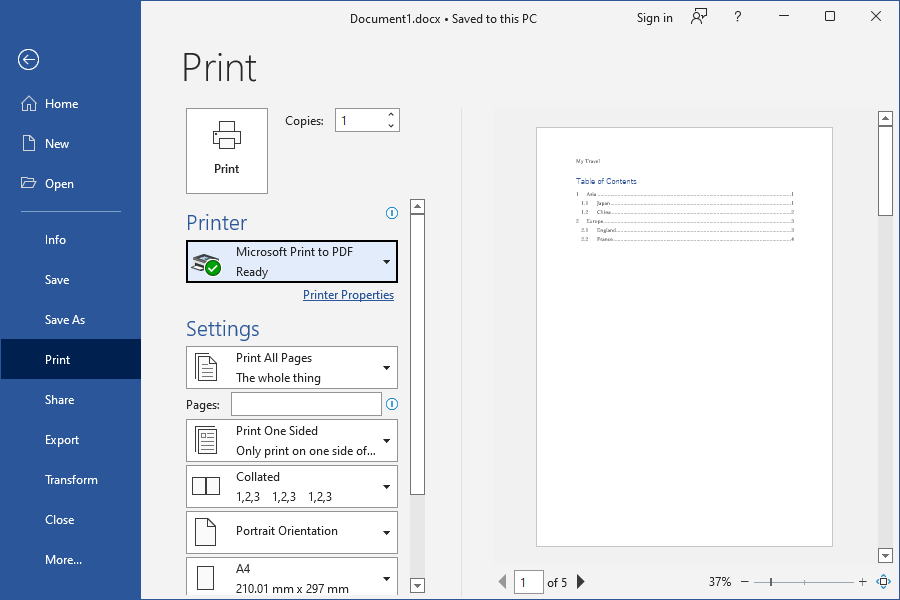
There are no options such as resolution or bookmarking, only the ability to output PDF.
Features
Comparing the output result of MS Word’s export function and that of Microsoft Print to PDF, there seems to be no difference in the JPEG image, as shown in the figures below.


The PDF converted with the MS Word’s export function selected the option of Standard (publishing online and printing) could not read some characters in the EMF format image, but all the ones in the output of “Microsoft Print to PDF” can now be readable.
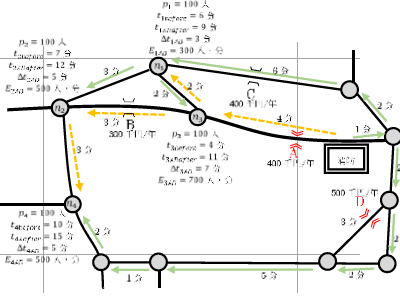
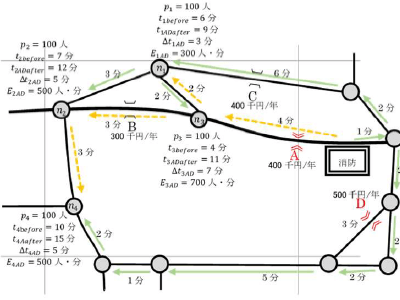
The file size is larger than the output result of MS Word’s export function. It stands to reason that the image quality has improved.
| Abstract | Thesis | |
| MS Word document | 1,427 KB | 3,898 KB |
| Standard (publishing online and printing) | 684 KB | 4,551 KB |
| Minimum size (publishing online) | 574 KB | 1,658 KB |
| Microsoft Print to PDF | 915 KB | 6,897 KB |
There is no option to place bookmarks in the PDF. Hyperlinks that could be set with MS Word’s export function cannot be set.
Word documents for which the PDF conversion method is suitable
Although the file size is larger, the image quality is better than the result of Word’s export function, so it is worth using if you care about image quality.
Bookmarks cannot be placed, so it is not suitable for long texts.
CubePDF
The file size of PDF converted from long documents such as papers or manuals using MS Word’s export function or Microsoft Print to PDF is large.
The free PDF conversion application CubePDF can solve this problem.
How to convert to PDF
Go to the following website and download the CubePDF installation file.
https://www.cube-soft.jp/cubepdf/index.php?lang=en
Installing CubePDF adds a virtual PDF printer.
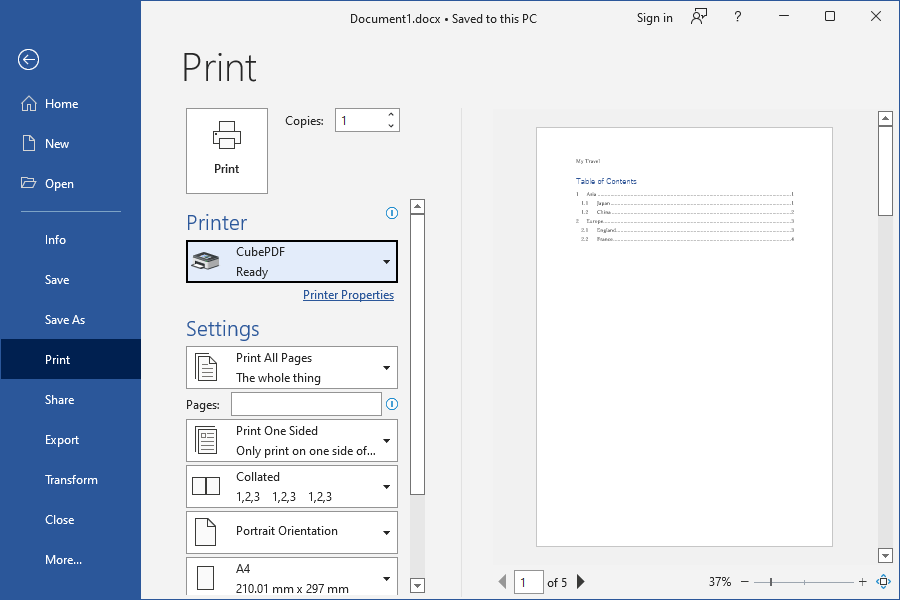
When you print a document on this virtual printer, the CubePDF dialog appears.
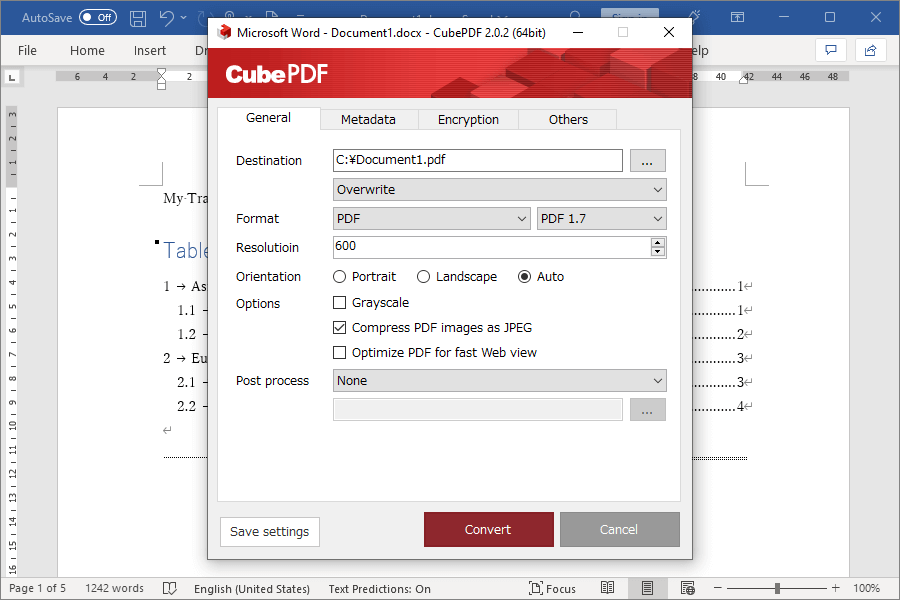
This dialog allows you to set the resolution, JPEG compression, and many other settings.
Features
Among the options, “Compress PDF images as JPEG” is checked by default.
When I converted it to PDF as it is, the quality of the JPEG images in the document was equivalent to MS Word’s export function.


On the other hand, the quality of images in EMF format is considerably better than that of Word’s export function; the output results are identical to those of Microsoft Print to PDF.
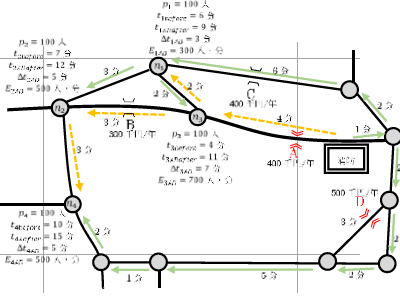
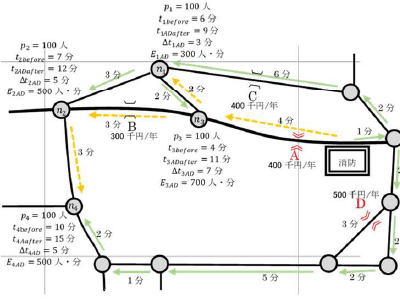
The file size of a PDF converted from an MS Word document of a thesis abstract with four pages using CubePDF is the smallest in the results of the methods introduced in this article.
| Abstract | Thesis | |
| MS Word document | 1,427 KB | 3,898 KB |
| Standard (publishing online and printing) | 684 KB | 4,551 KB |
| Minimum size (publishing online) | 574 KB | 1,658 KB |
| Microsoft Print to PDF | 915 KB | 6,897 KB |
| CubePDF | 217 KB | 3,977 KB |
For your information, if you uncheck the option “Compress PDF images as JPEG,” you can output a high-quality PDF with uncompressed images. However, the file size will naturally increase.
There is no option to place bookmarks in the PDF. Hyperlinks that could be set with MS Word’s export function cannot be set.
Word documents for which the PDF conversion method is suitable
CubePDF should be used when you want to convert a long word file to a small file size PDF with minimal degradation in image quality.
Also, if you don’t care about the size of the file size and want to give top priority to preventing image quality degradation, CubePDF is your only option.
Note that the only differences between the similar application PDFCreater and CubePDF are the following three points, and the rest is the same.
- PDFCreater does not allow you to set other options when setting the password, but CubePDF allows you to set the resolution, compression method, etc.
- PDFCreater can convert to PDF/A, but CubePDF cannot.
- PDFCreater cannot be optimized PDF for fast Web view, but CubePDF can.
Adobe.com
Many of the online PDF conversion services are not yet fully compatible with Japanese. For example, after converting to PDF, all fonts become gothic, and the line spacing expands.
As of August 2022, Adobe.com, Adobe’s Web site, is the only such site that can provide excellent PDF conversion.
How to convert to PDF
Go to the following site
https://www.adobe.com/acrobat/online/word-to-pdf.html
When you open the site, the browser prompts you to select a file.
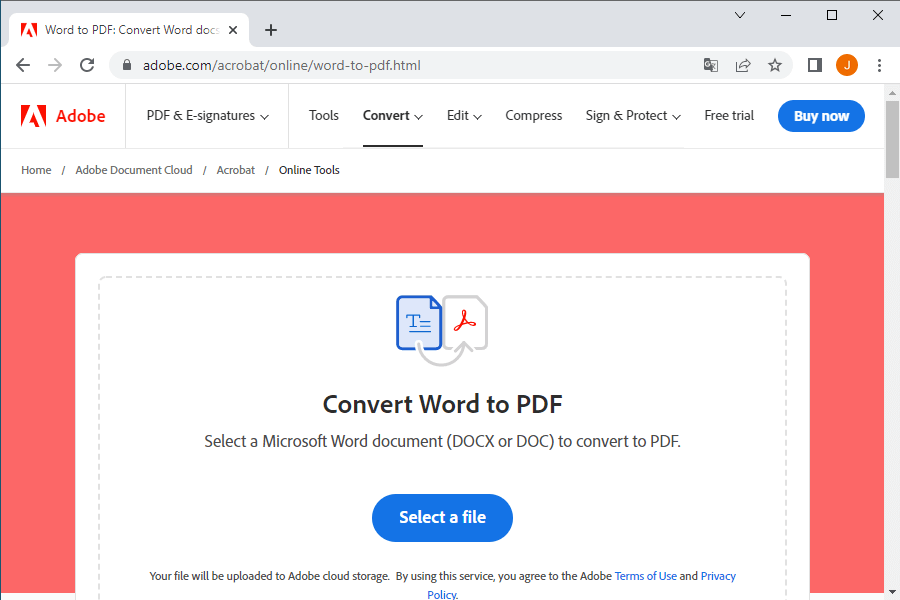
Select an MS Word file you want to convert.
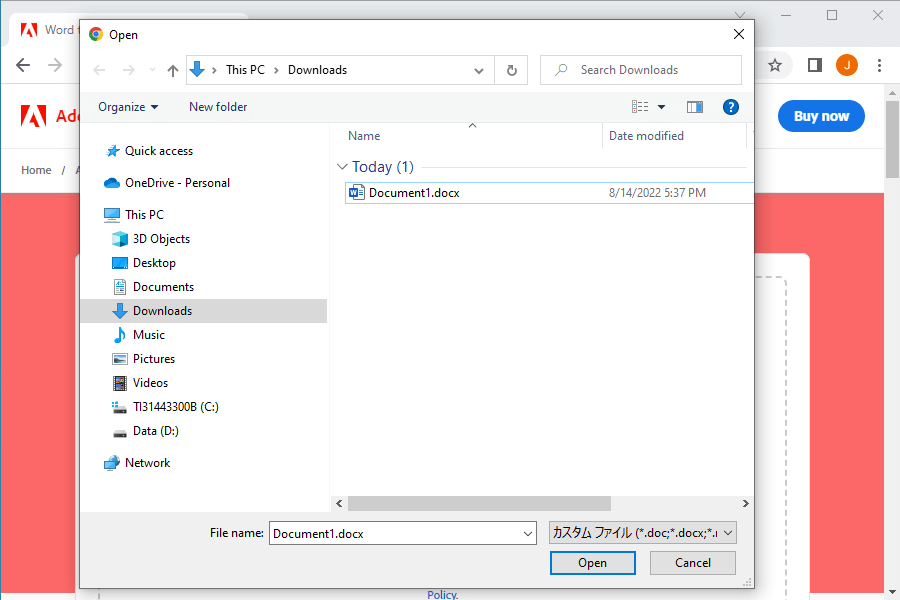
When you select a file, it will be uploaded and the conversion to PDF will begin.
There are no options, just download once the PDF conversion is complete.
Features
There is no option for how to compress the images, but the image quality is quite good in both JPEG and EMF formats.
JPEG images in PDF converted by Adobe.com are less degraded than the output results of MS Word’s export function.


Vector images in EMF format have better image quality than Microsoft Print to PDF or CubePDF output results.
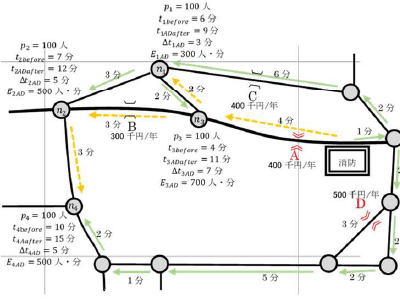
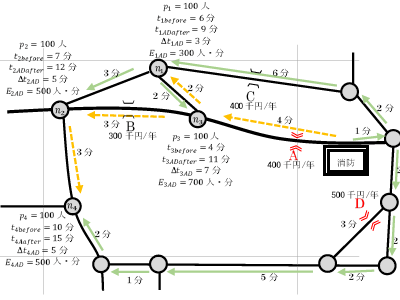
The file sizes of PDFs converted on Adobe.com are about the same as PDFs converted using MS Word’s export function.
| Abstract | Thesis | |
| MS Word document | 1,427 KB | 3,898 KB |
| Standard (publishing online and printing) | 684 KB | 4,551 KB |
| Minimum size (publishing online) | 574 KB | 1,658 KB |
| Microsoft Print to PDF | 915 KB | 6,897 KB |
| CubePDF | 217 KB | 3,977 KB |
| Adobe.com | 648 KB | 4,144 KB |
Adobe.com is the only method described in this article that can correctly set both bookmarks and hyperlinks.
There are two disadvantages:
- You can only convert one file per day. Trying to convert the second file, you are prompted to sign up for a subscription for the Pro version and cannot download it.
- Since you have to upload files to the web, there is a risk of information leakage.
Word documents for which the PDF conversion method is suitable
Adobe.com is suited for converting long documents such as papers and manuals that should have bookmarks and hyperlinks to PDF.
If you are concerned about the risk of information leakage because of the need to upload files to the Web, install the paid Adobe Acrobat on your PC.
Wrapping up
The survey results are summarized in the table below.
| MS Word's export function | Microsoft Print to PDF | CubePDF | Adobe.com | |
| Image quality | △ | 〇 | 〇 | 〇 |
| File size | △ | × | 〇 | △ |
| Bookmarks | △ | × | × | 〇 |
MS Word’s export function can be used to convert a small document to PDF. The method is the handiest for documents with a small number of pages if you don’t need bookmarks and don’t mind image degradation.
Microsoft Print to PDF is the best option if you want better quality than MS Word’s export function. However, you have to be careful that the file size will be slightly larger.
CubePDF is ideal when you don’t need bookmarks or internal links and want to keep the file size smaller. It can also be used when you want to minimize image degradation. Although you must install the app on your PC, it has a security advantage over online services.
The online service Adobe.com can only convert one file per day, but it is the method to use when you need bookmarks. It is an excellent way to keep the file size on par with MS Word’s export function, despite the better image quality. However, there is a risk of information leakage because you must upload the files to the Web.