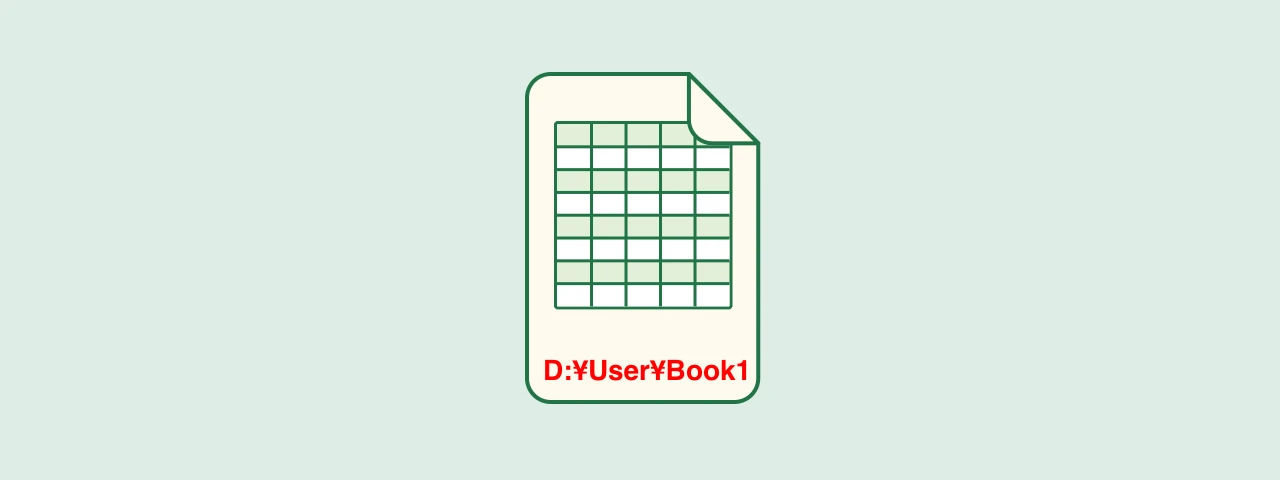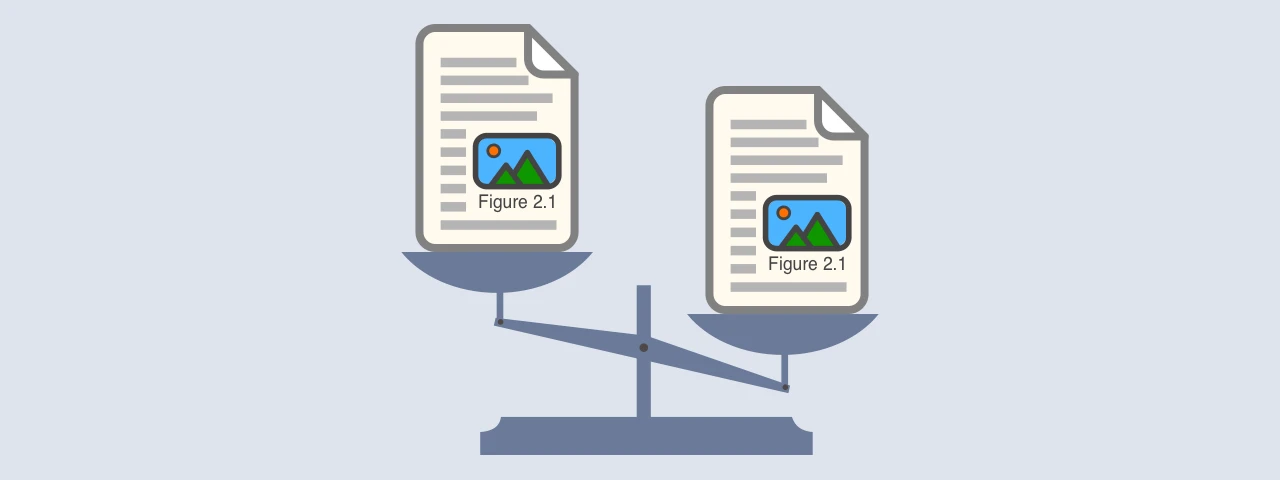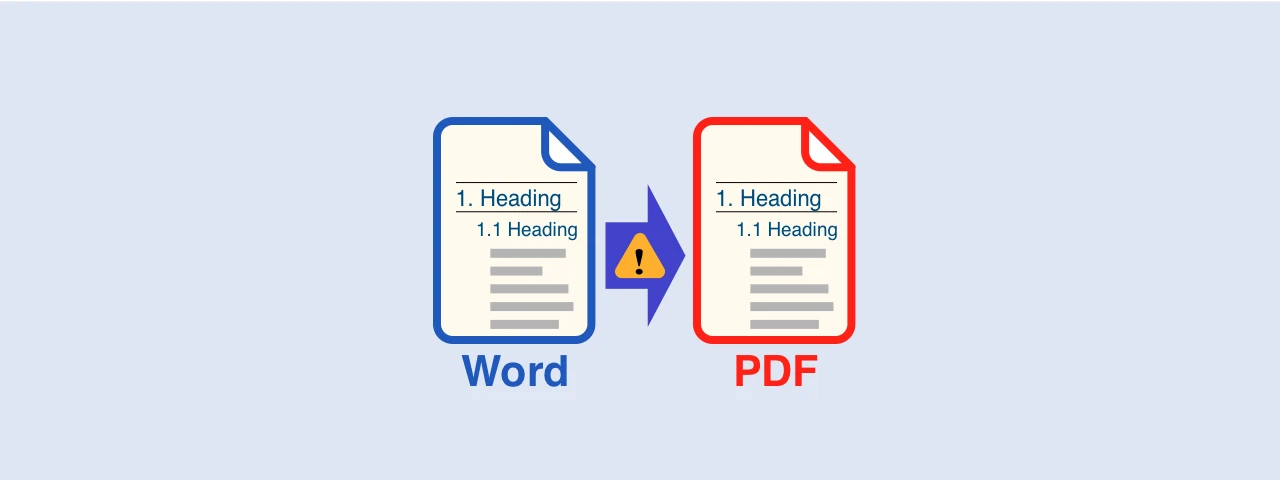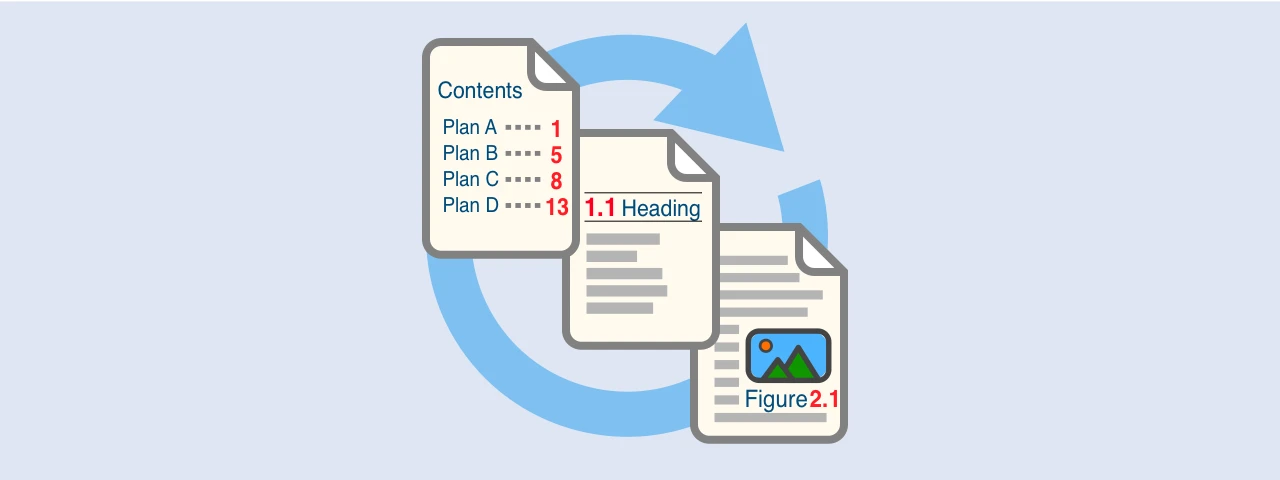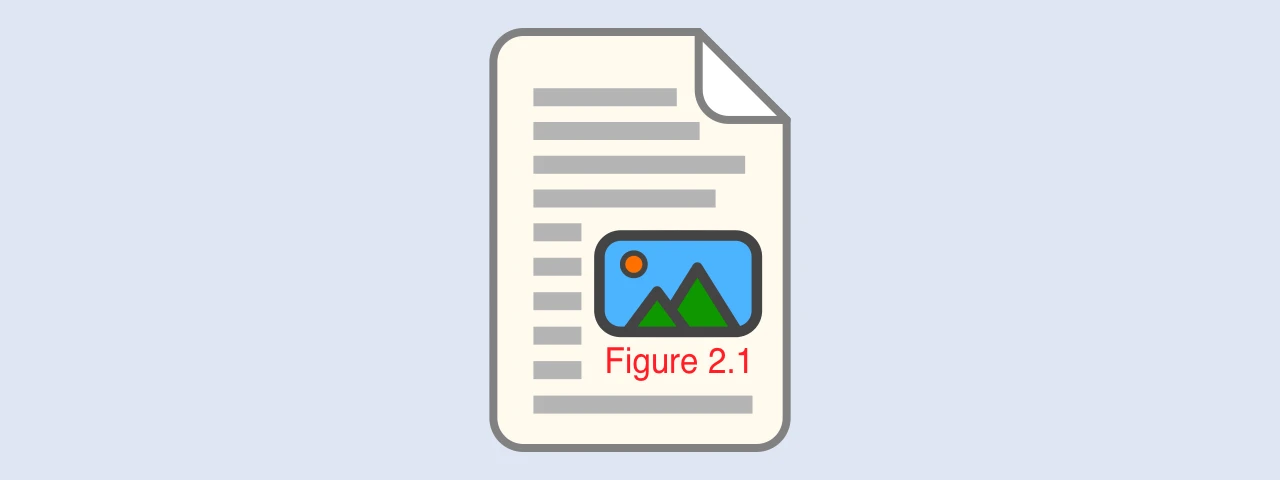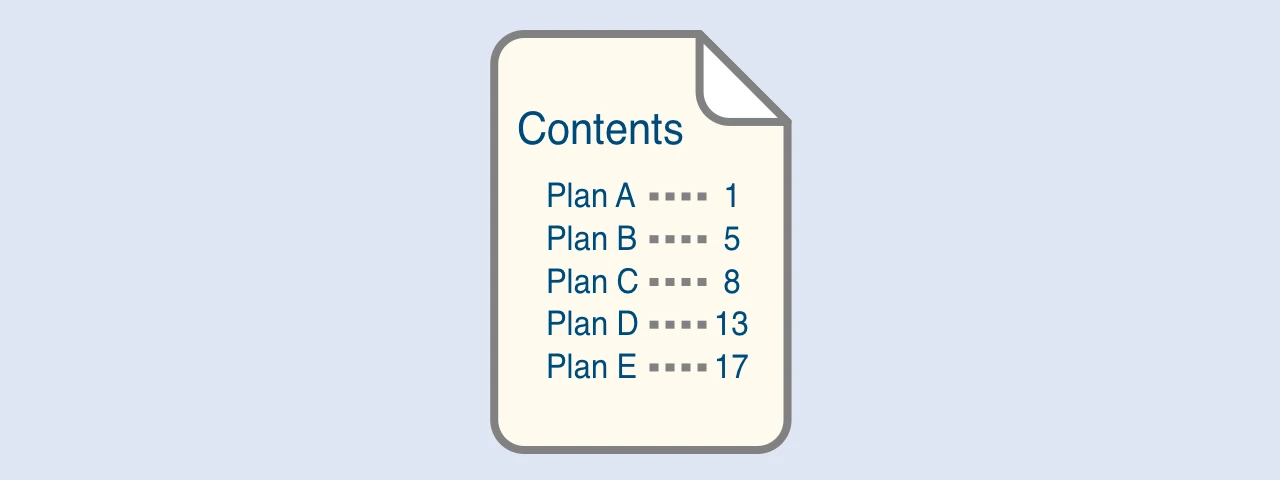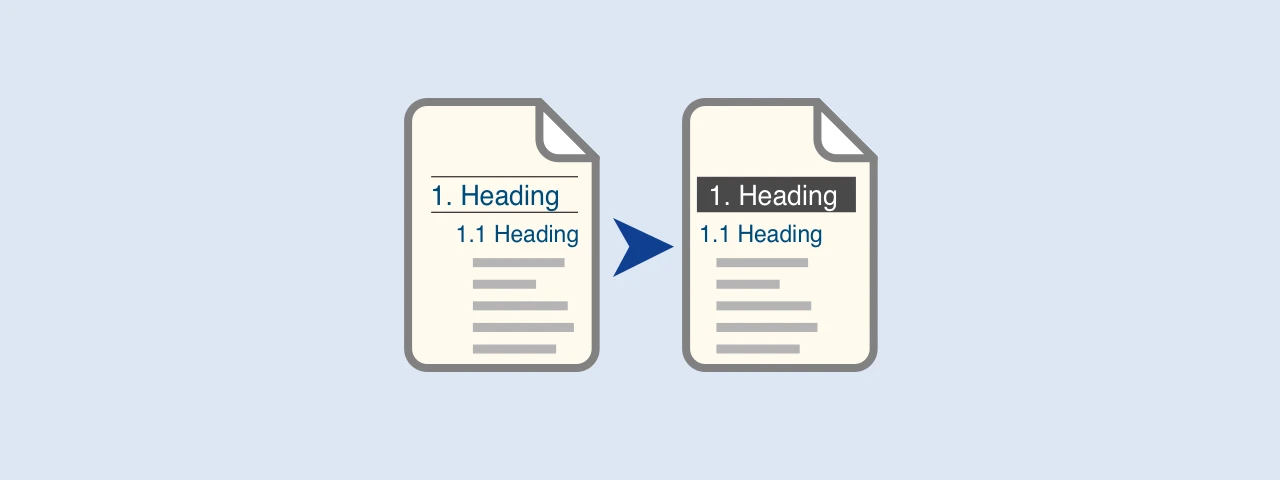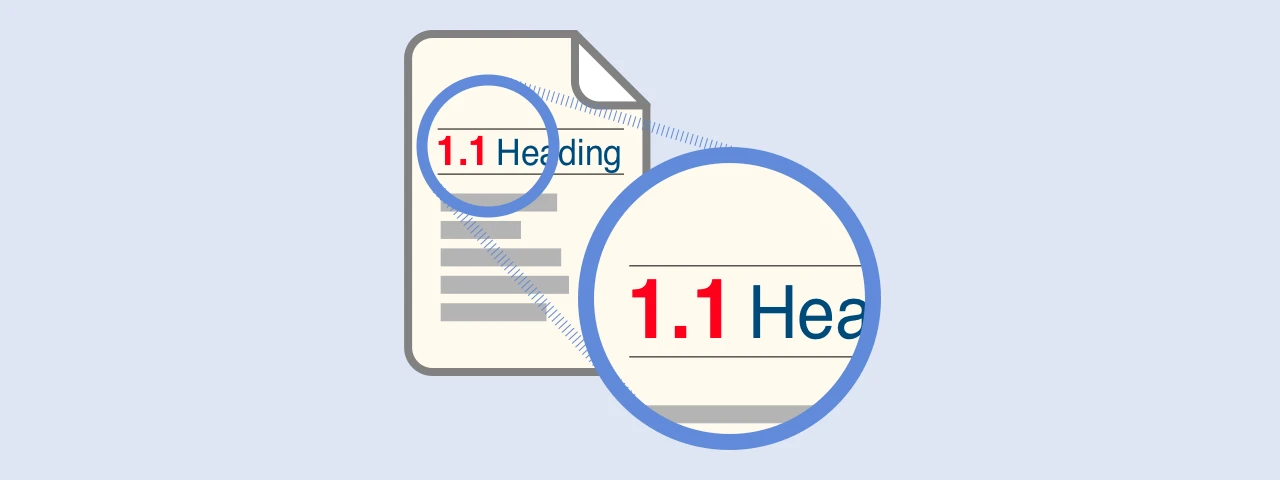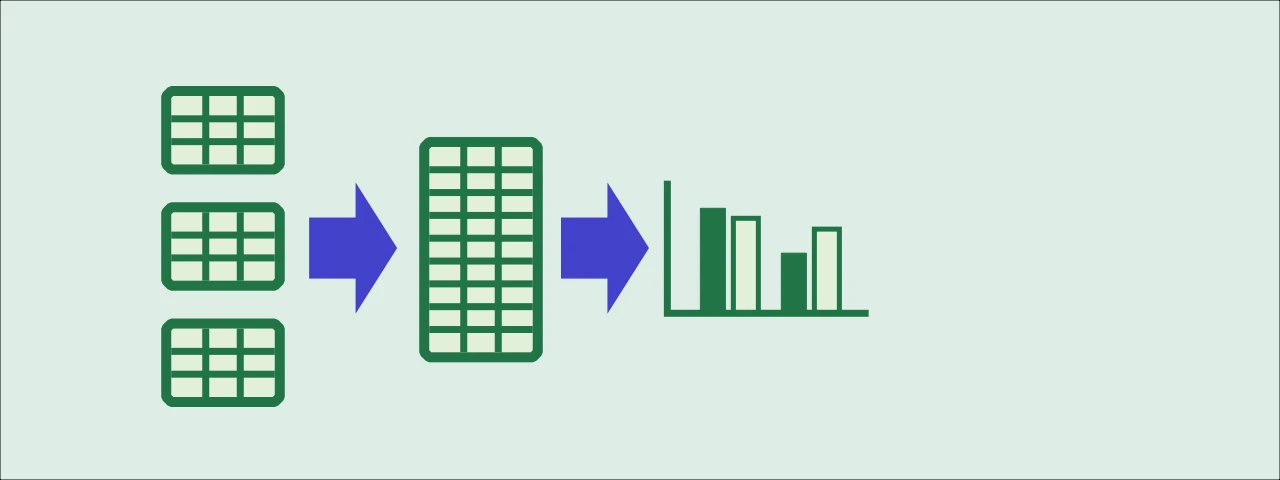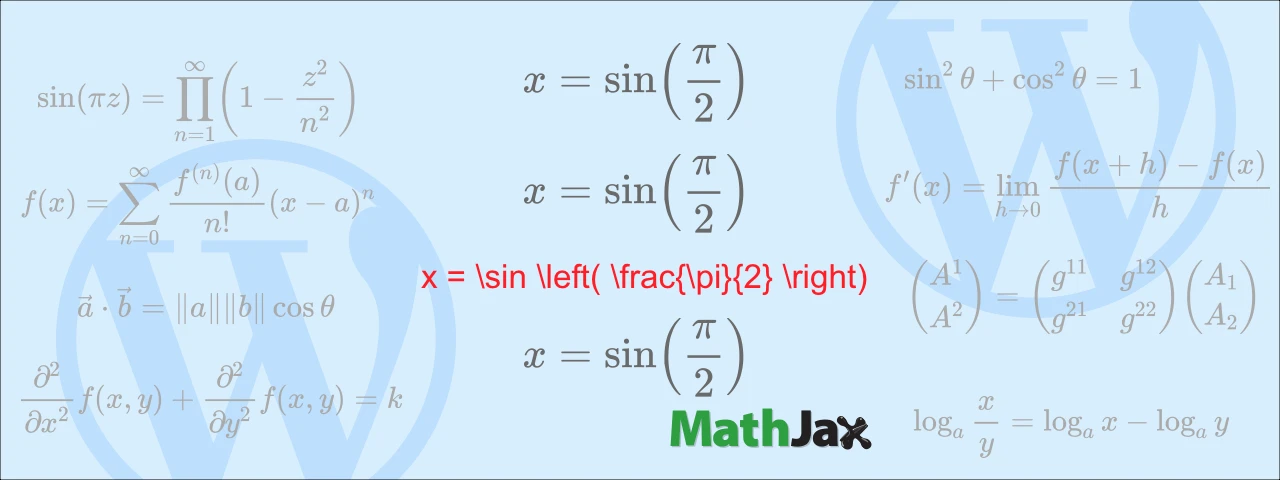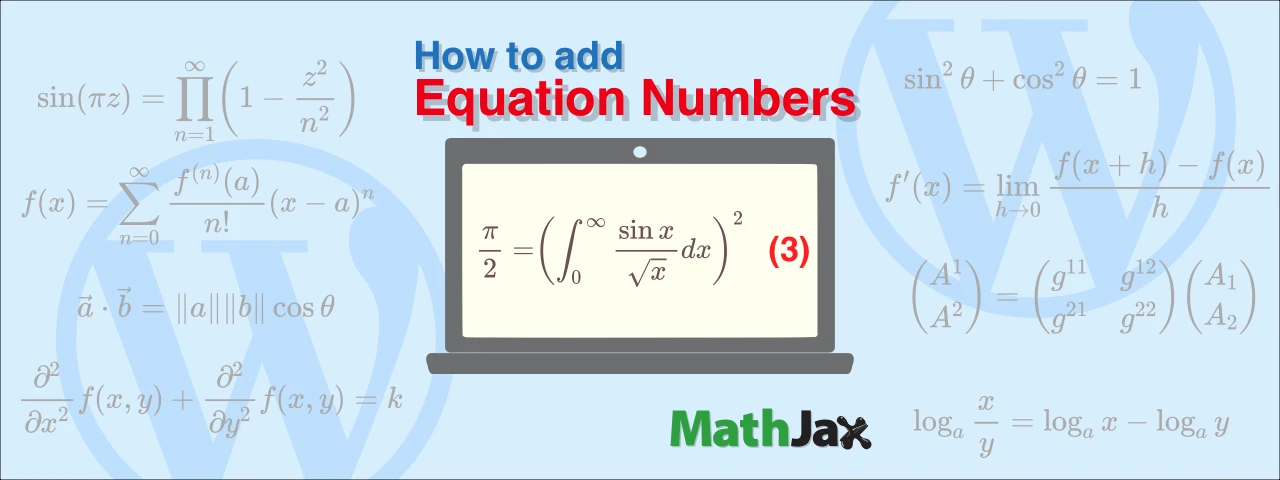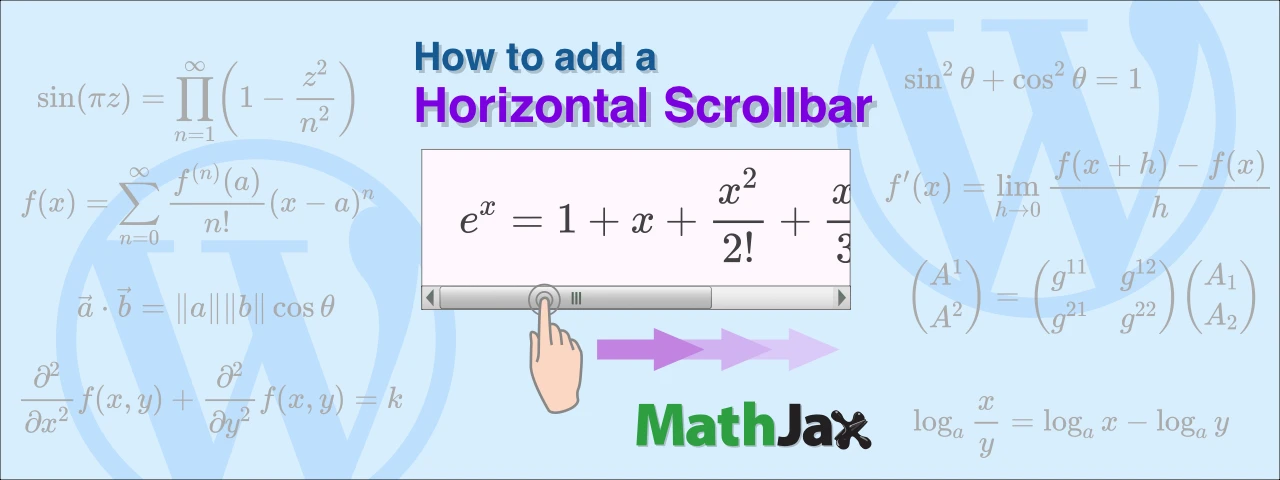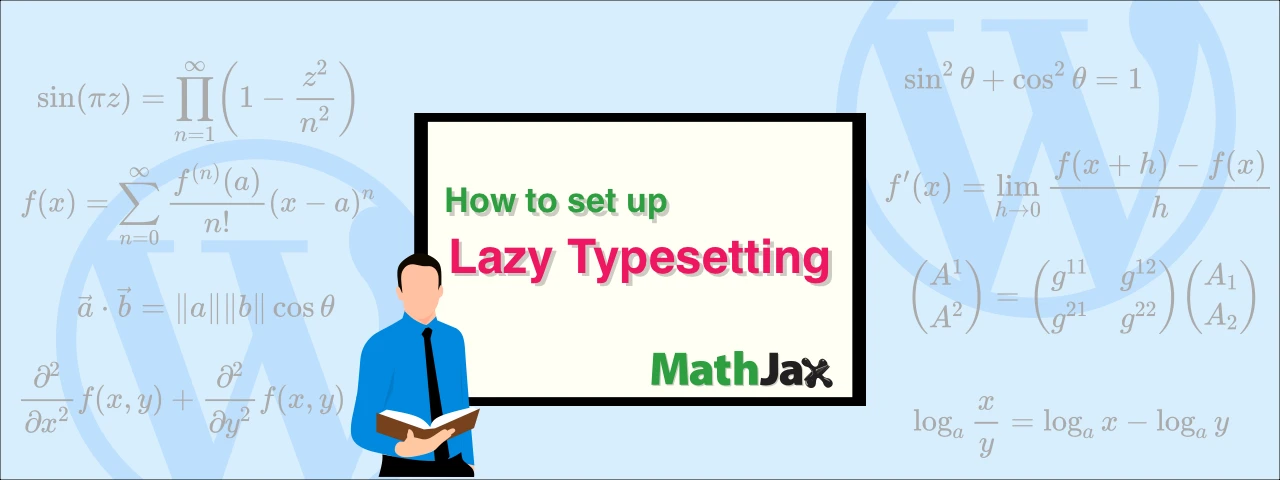How to auto-fill the file path in the footer when printing MS Excel
Have you ever lost track of the destination folder for Excel workbooks printed on paper? This article will show you how to automatically enter the file path in the footer when printed on paper for such occasions.
Comparison of how to convert MS Word document to PDF for free
This article describes a bug that causes the "bookmarks" to display incorrectly when saving a document to PDF in Microsoft Word 2016 and how to fix it.
How to optimize images to reduce document file size in MS Word
This article examines how to insert images in a Microsoft Word document so that the file size of it is smaller.
How to deal with the “bookmark” bug when saving a Microsoft Word document as a PDF
This article describes a bug that causes the bookmarks to display incorrectly when saving a document as PDF in Microsoft Word 2016 and how to deal with it.
How to refresh the caption numbers, heading numbers, and table of contents in Microsoft Word
In the last three articles, I have shown you how to number figures, headings, and tables of contents in Microsoft Word. This article describes how to update the numbers that will be out of sequence when you replace the text.
How to Insert Figures and Captions in Microsoft Word
This article describes how to insert figures into a document created in Microsoft Word. I will also show you how to insert captions linked to heading numbers.
How to add table of contents and page numbers in Microsoft Word
This article describes how to add a table of contents and page numbers to a document created in Microsoft Word.
How to set heading colors and indentations in Microsoft Word
This article will show you how to change the color and indentation of headings among Microsoft Word features.
How to number headings in a Word document using styles and multilevel lists
When writing "headings" in a document created in Microsoft Word, using styles and multilevel lists to number the "headings" will not only make it easier to keep the appearance of the document consistent, but also make it easier to edit, such as replacing sentences.
How to create an easy-to-update chart using PivotTables / PivotChart from data combined by Power Query
This article will show you how to create a chart showing the total amount of each group after combining multiple Excel books with Power Query. This method allows you to easily recreate tables and charts even if data is replaced or added.