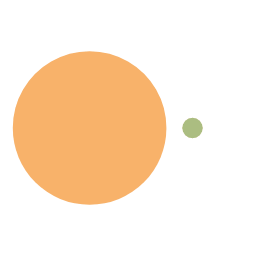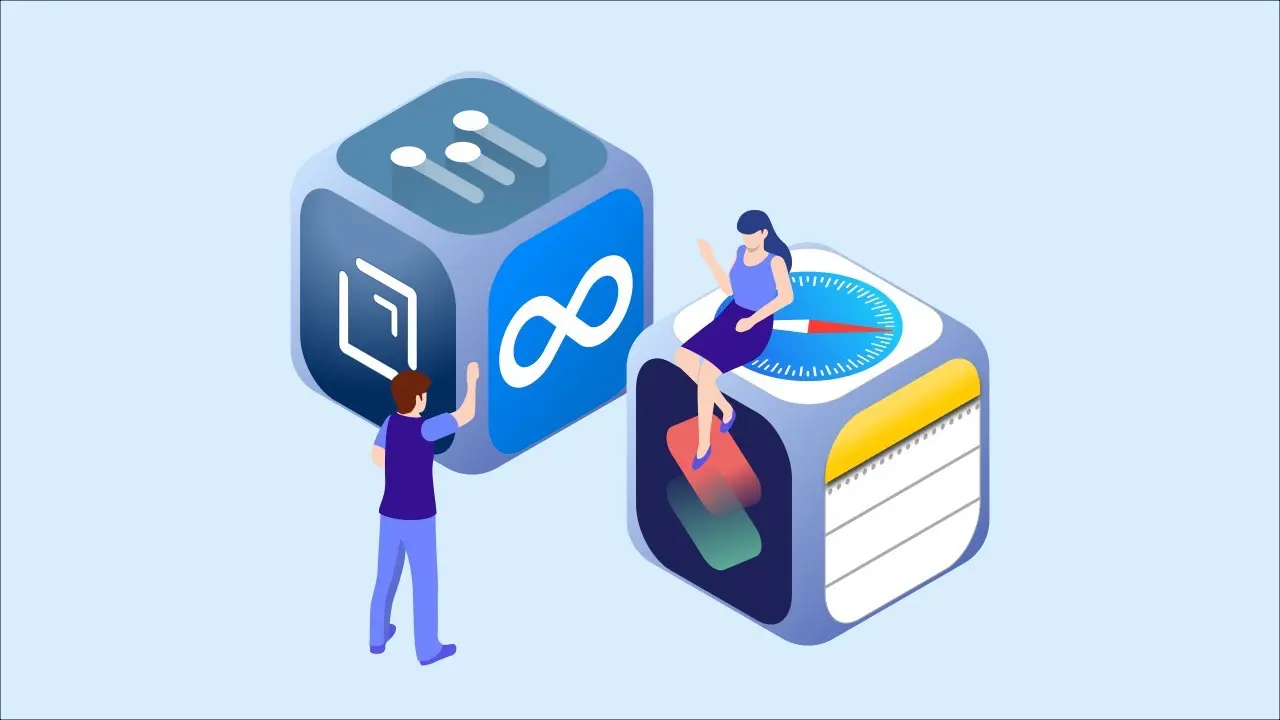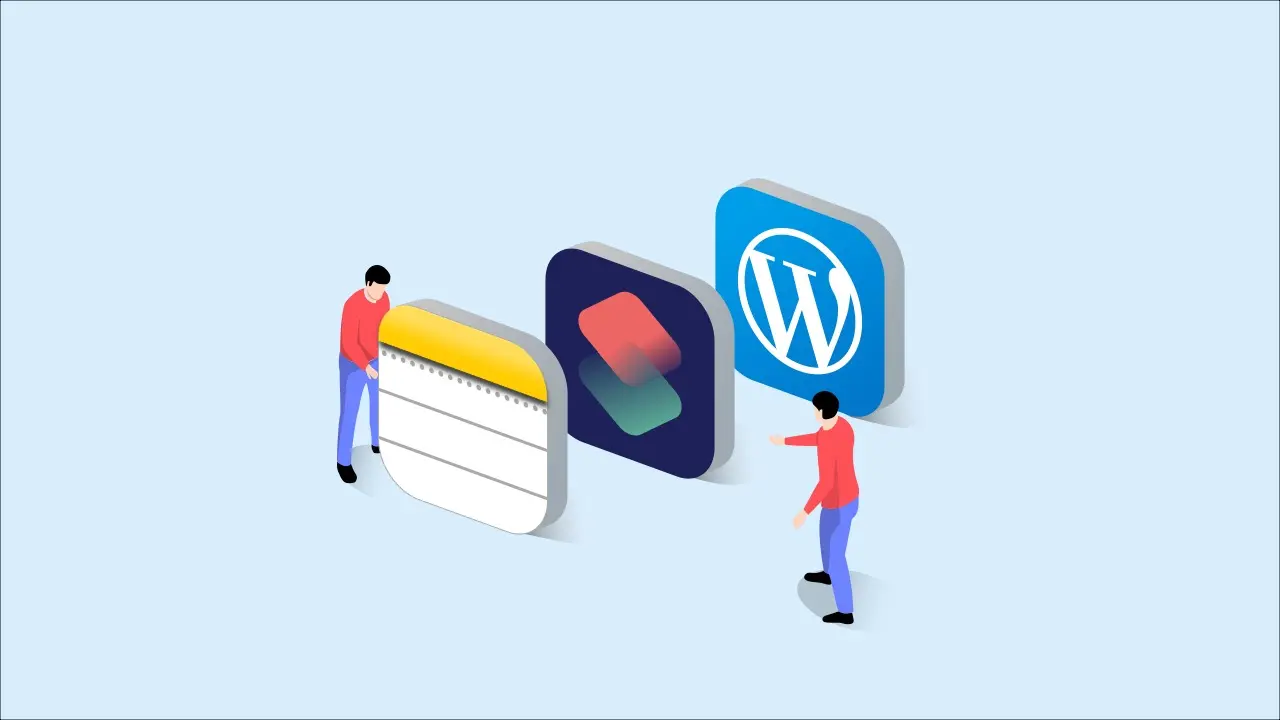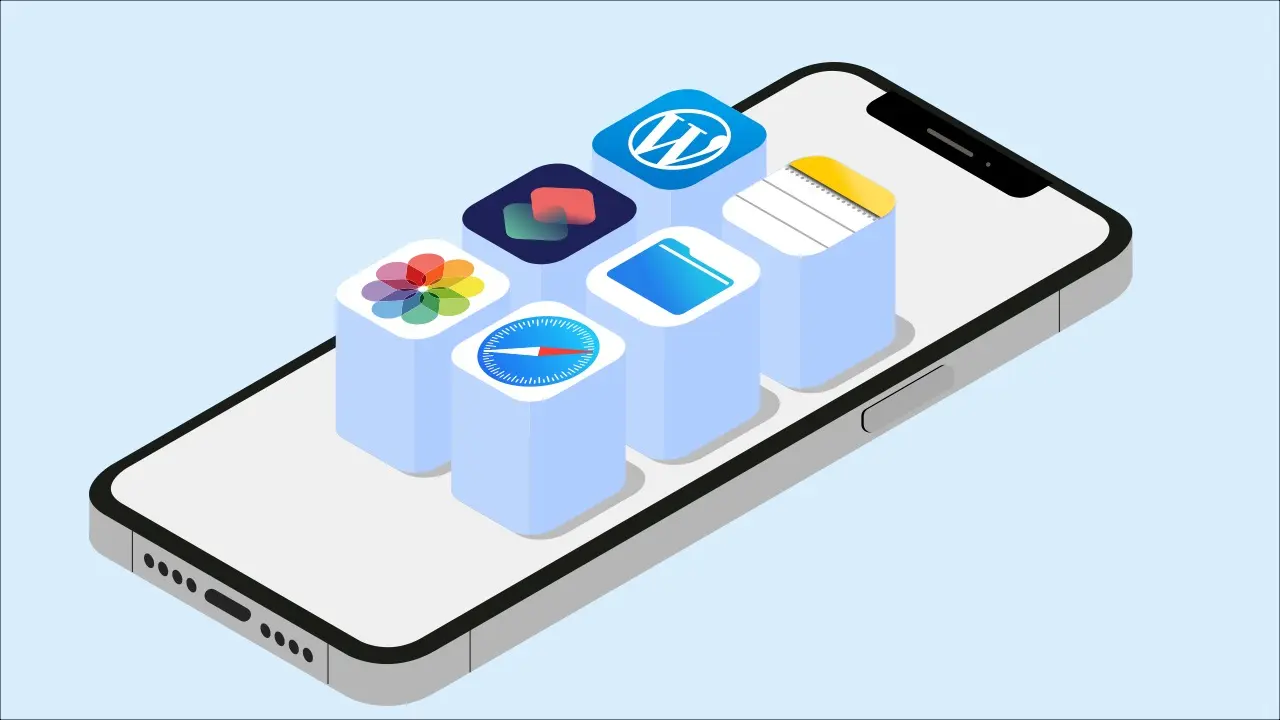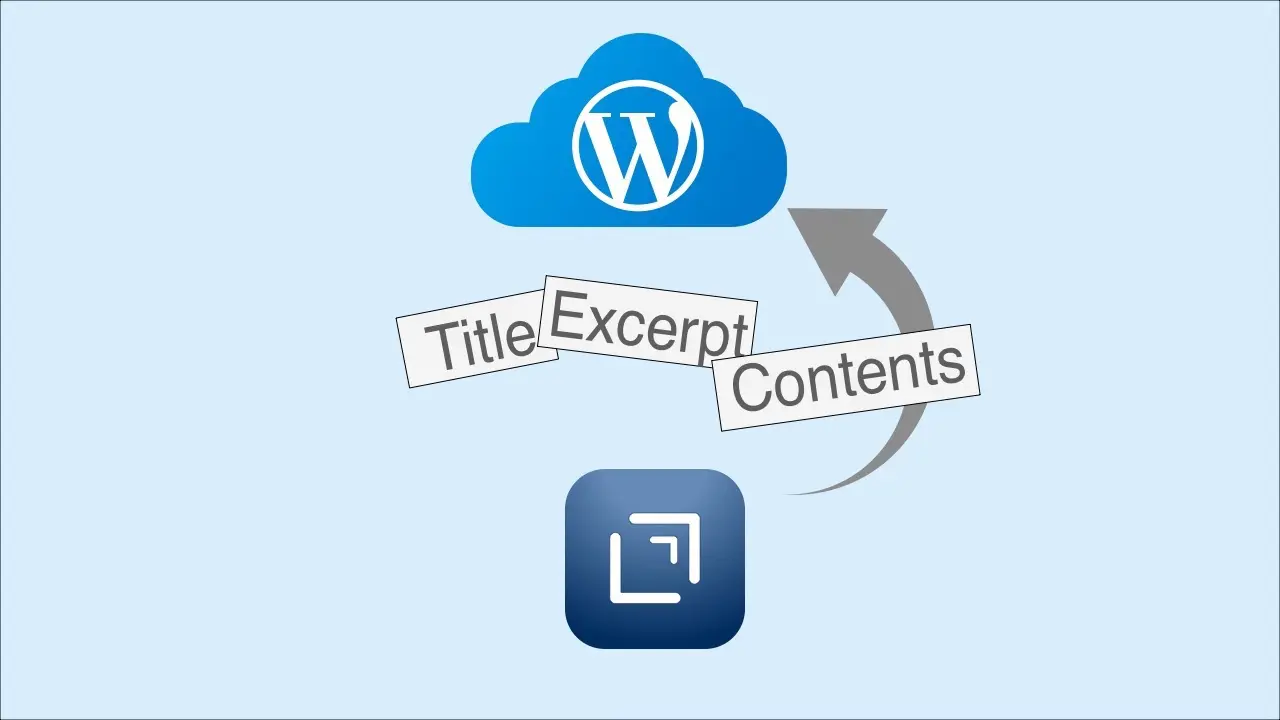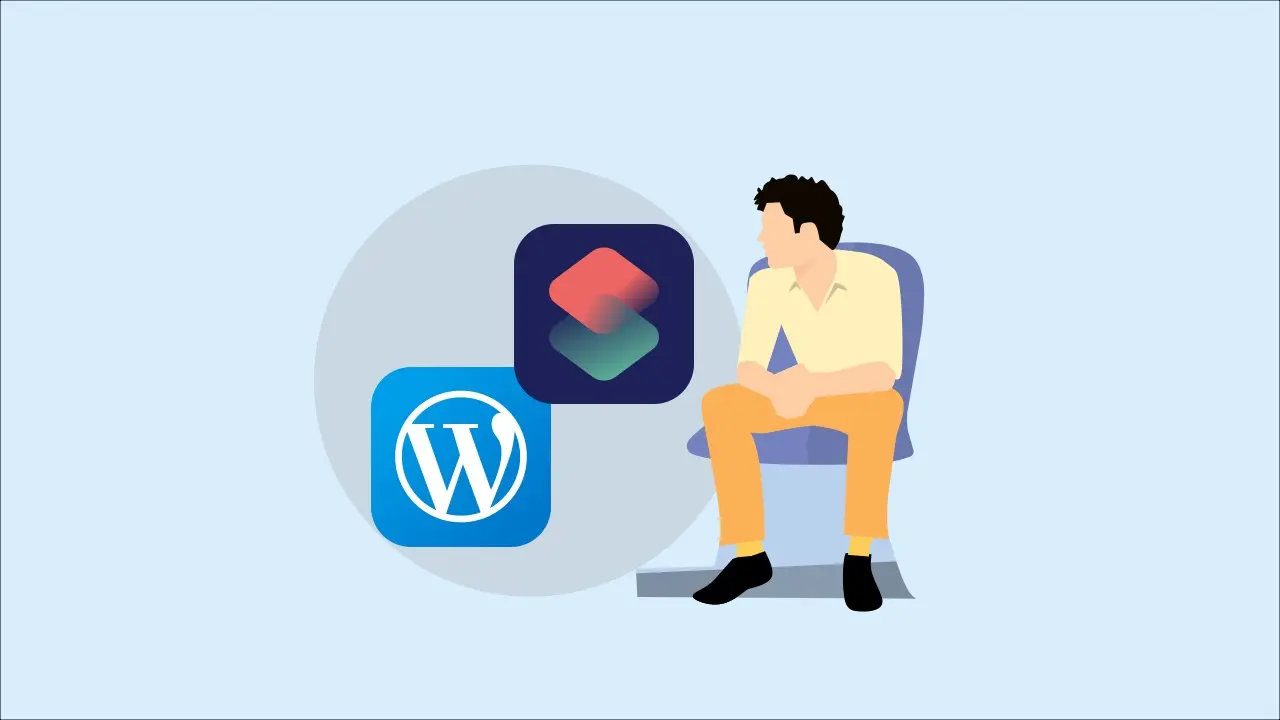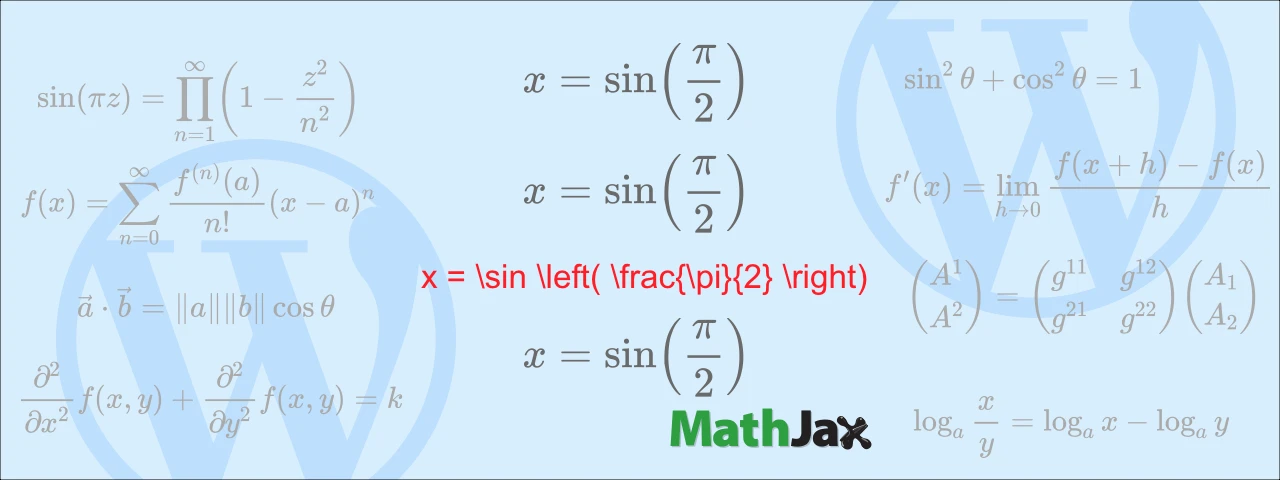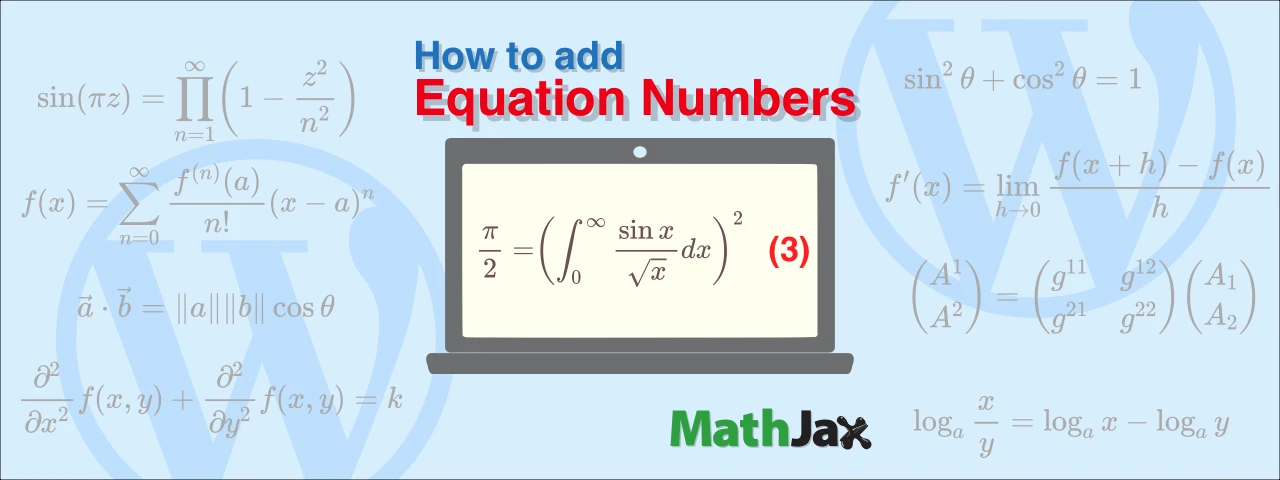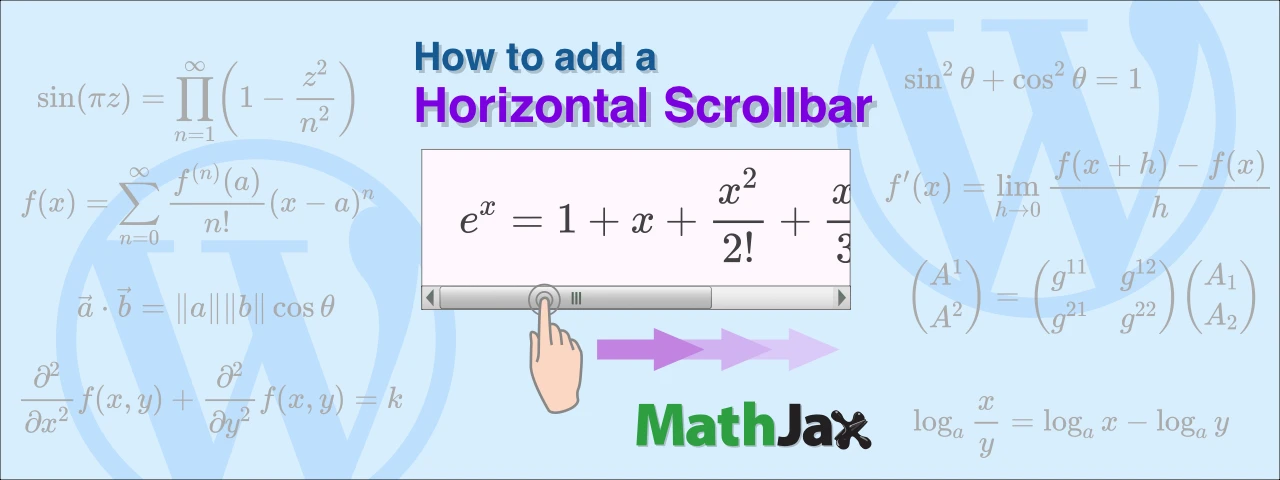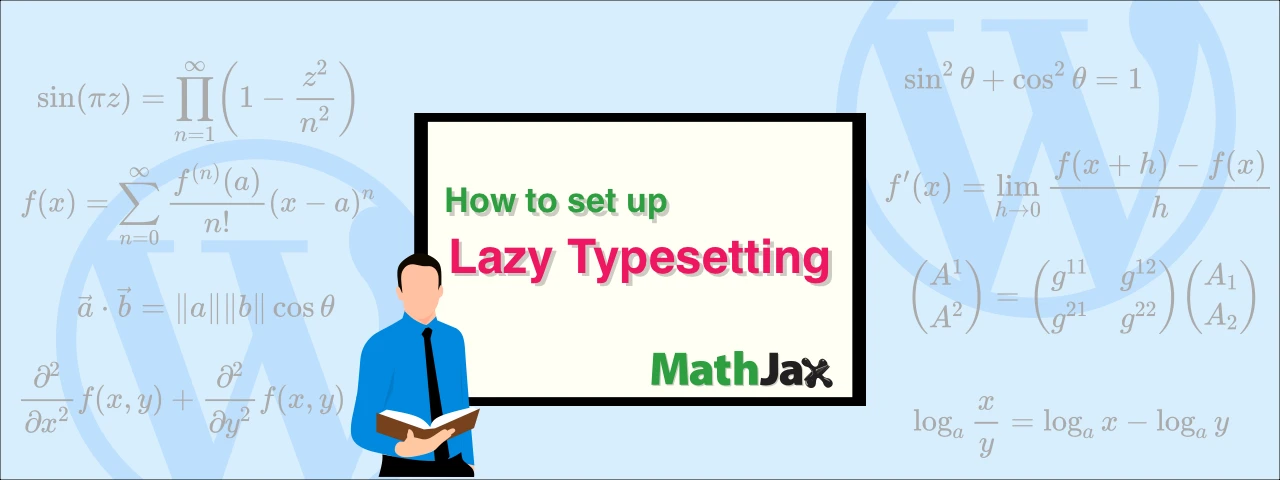Uploading Images for Blogging Using Shortcuts and Adding Links to Draft
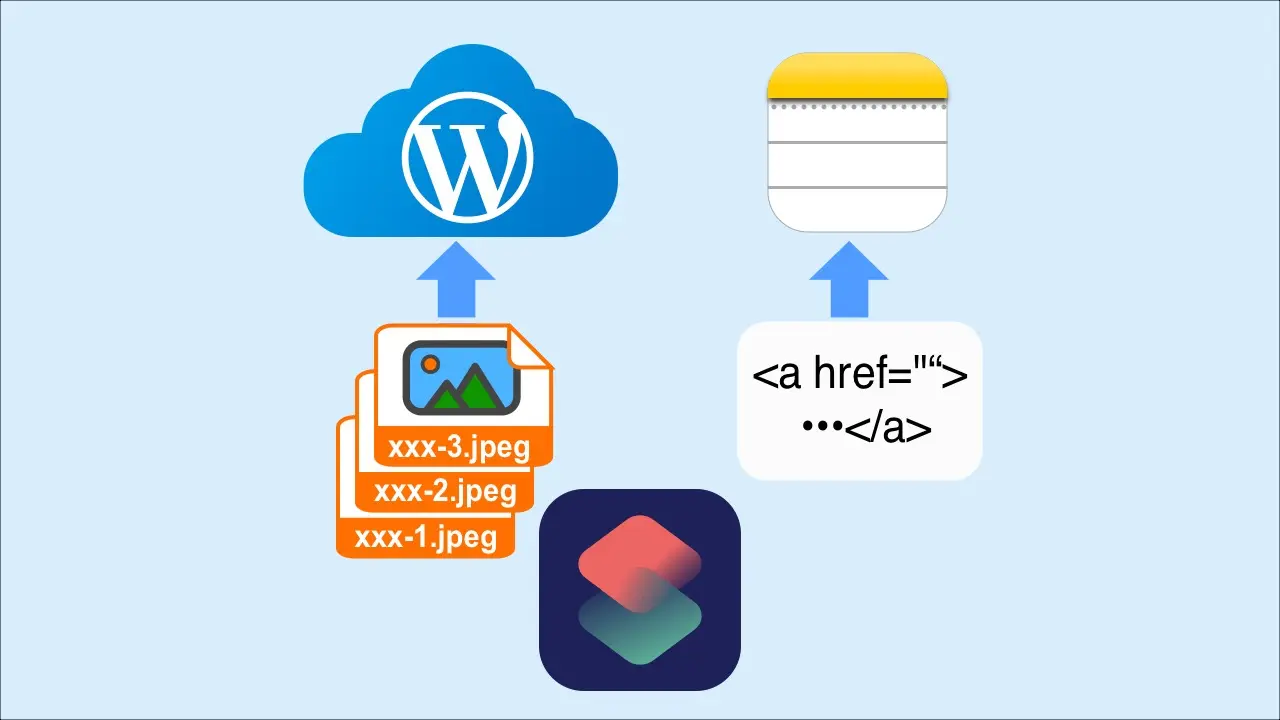
We’ll show you how to upload images for blog to the WordPress server using the iPhone Shortcuts app, and also how to add links to the images to the article manuscript written with the Notes application.
Prerequisites for the work
The conditions for running a shortcut are as follows:
- The image file must be saved in the iPhone's Files app.
- The folder "Blog" must be created in the iPhone's Notes app and the draft must be saved there.
For more information on how to save image files in the Files app, please refer to the following article.
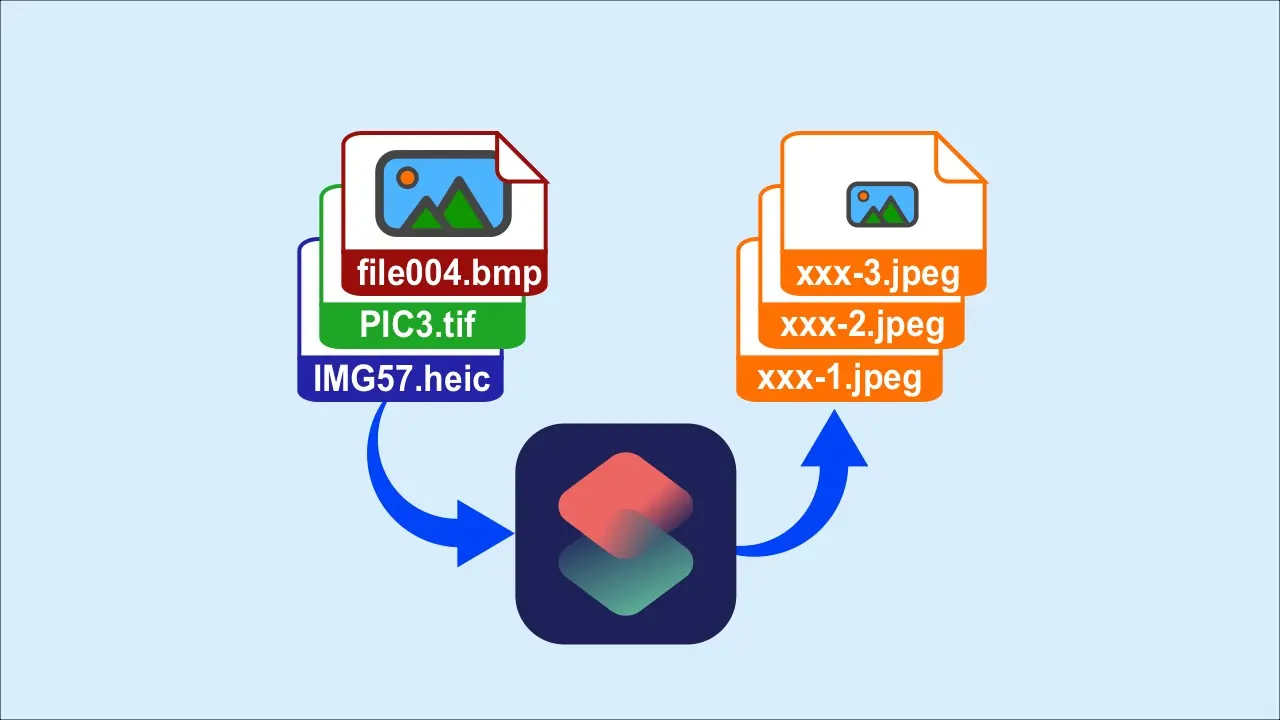
Efficient editing of image file names, formats, and sizes with Shortcuts
We will show you how to efficiently edit images for your blog using shortcut applications on your iPhone.
Overview and flow of the tasks executed by the shortcut
- Load image data
- Create URL
- Create text of link
- Select manuscript
- Upload images and add links to the manuscript
- Launch Notes app and check the manuscript.
I have added an explanation to the actual shortcut screen as shown below.
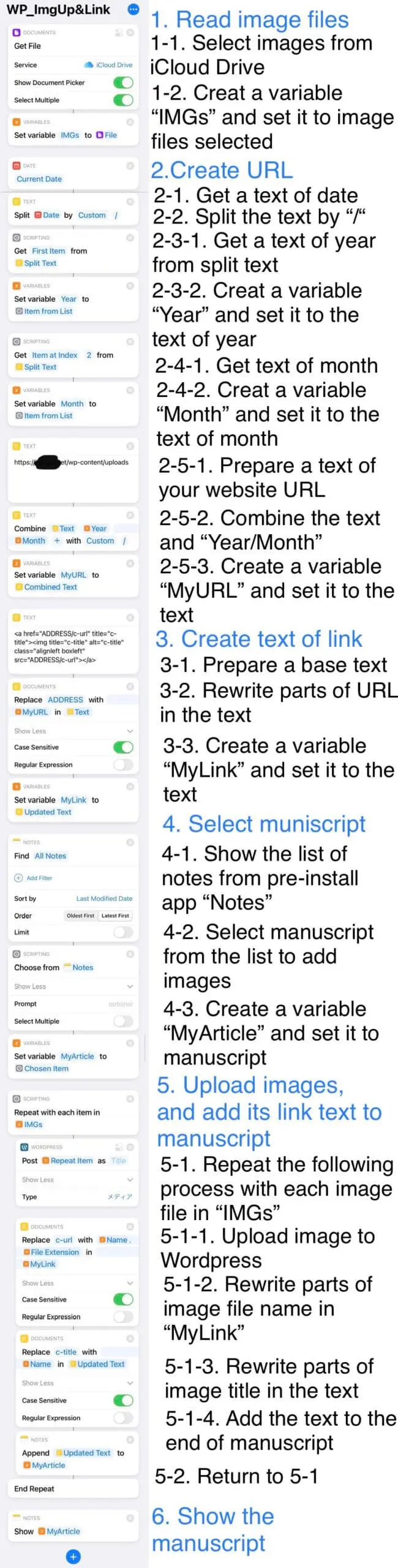
How to use the created shortcut
As preconditions, the images are saved in Files app and the manuscript is in the folder “Blog” in Notes app, we will use the shortcut as follows:
- Launch the created shortcut
- Prompted to select images, move the folder as necessary and select image files
- A list of notes stored in the "Blog" folder of Notes app will be displayed, so select the manuscript to which you want to paste the image.
Now Notes app will start up, and you can see that the image URL has been appended to the end of the article.
How to adjust the image pasting position
With the shortcut method introduced here, the image URL will be appended at the end of the manuscript.
Therefore, there are two ways to change the image position.
- In Notes app, press and hold a paragraph to move the image URL along with it.
- Copy and paste the article into WordPress, and then move the image in the WordPress editing screen.
If you have a lot of images, the WordPress editing screen is recommended for easy to check.
In the next article, I’ll show you how to actually write your manuscript in Notes app using markdown syntax and combine Shortcut app for further efficiency instead of copy and paste.